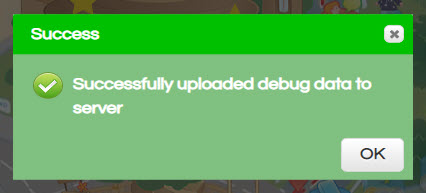We Care About Your Privacy
By clicking “Accept all”, you agree to the storing of cookies on your device to enhance site navigation, analyze site usage, and assist in our marketing efforts. View our Privacy Policy.
The Learning Village uses the standard HTTP and HTTPS ports (80 and 443).
For the Learning Village to work correctly, also make sure that the following domains and subdomains are unblocked:
https://www.learningvillage.net
https://sockets.learningvillage.net
https://cdn.learningvillage.net
https://ajax.googleapis.com
https://www.google.com/jsapi
Please ensure the browser zoom level is always set to 100% when using the Learning Village.
Browsers allow you to change the zoom level usually under the 'View' menu. For Chrome (in Windows), it is available straight from the main menu:
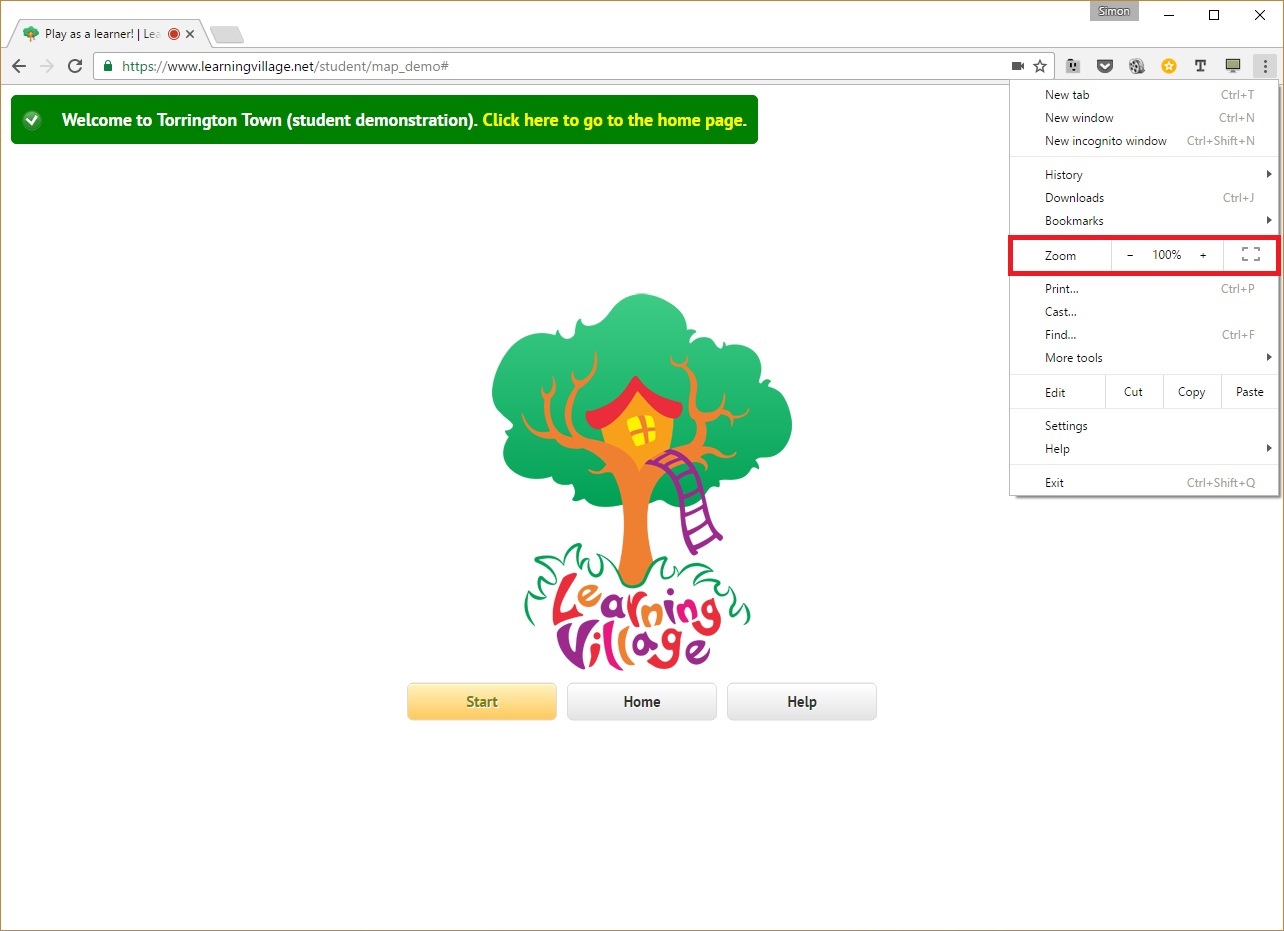
The Learning Village works best when using Google Chrome v21 (and above), Mozilla Firefox v21 (and above) or Microsoft Edge. It will work on other browsers also, but not optimally. Internet Explorer 11 is not supported.
The Learning Village learner experience is a webapp. That means we are not available in the AppStore but the learner experience behaves like an app.
The Learning Village Student Area is iPad friendly. Please make sure you are running up-to-date software (IOS11 and above). Older versions do not support recording due to a restriction imposed by Apple.
When learners log in they may see one of two notification messages:
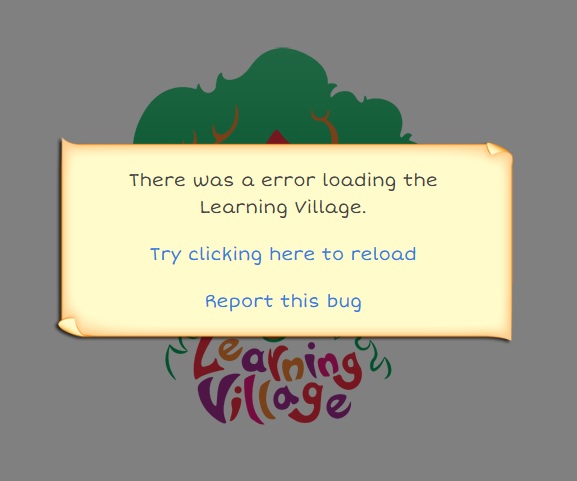
Both of these messages are related and, in our experience, can be due to a poor or busy Internet connection at your school. This manifests itself by showing a 'The Learning Village appears to be taking a long time to load...' message (1), or 'There was an error loading the Learning Village...' message (2). When multiple learners log in at the same time, your school's Internet connection can be put under undue pressure. To help we are able to limit the number of learners logging in simultaneously so that a 'cooling off' period is applied, forcing learners to wait till a free 'slot' is available before being able to access the Learning Village (typically this is only 30 seconds).
Please contact us to activate this feature for your particular school.
The 'There was an error loading the Learning Village...' message might also show if your school is blocking an external library that the Learning Village depends on.
The Learning Village should run smoothly on almost all laptops, PCs, Chromebooks, tablets etc. However, for some very specific configurations, the learner experience may seem sluggish or choppy. This may be due to lack of hardware-optimised HTML5 support.
In these rare situations, we've added an option to disable a lot of the animations that may be the cause of the sluggishness. This can be found in your Profile, accessed via the top menu under 'My account':
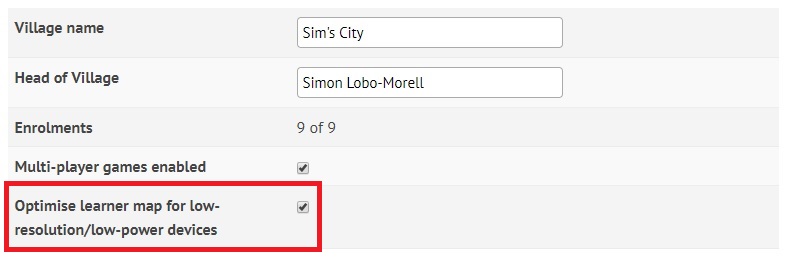
Once this option is enabled, a lot of the map animations will be disabled for ALL of your learners. This may help to resolve the sluggishness.
Hardware

Modern devices (laptops, tablets, Chromebooks) have a microphone built-in, but for older devices (Desktop PCs), or if you're using the Learning Village in a noisy environment, you may need to use a headset.
Usually depending on the age of the device, you will need to use a headset with either 1 or 2 outputs (cables).
Dual-port devices - microphone and audio are on separate cables, sometimes colour-coded (microphone-pink, audio-green):

Dual-port headphone cables

Dual-port laptop inputs (usually at the side or rear of the laptop)

Dual-port desktop PC inputs (usually at the rear of the PC, sometimes at the front)
Single-port devices - microphone and audio combined on one cable:

Single-port headphone cables

Single-port laptop inputs (usually at the side or rear of the laptop)

Single-port tablet inputs (usually at the top/bottom of the device)
Sometimes audio doesn't appear to playback in the Learning Village. This is sometimes due to the audio being physically muted with a switch on the device being used. Also sometimes the audio might not be playing because it is corrupted due to bad network performance or excessive traffic.
A good test to check if the audio is muted or if there is a device-wide issue, is to visit another website such as www.youtube.com.
To help with network issues we have 3 things you can do: 1) re-download the aduio file from our servers, 2) play the audio using Text-To-Speech (TTS), and 3) disable audio playback for the current assessment/game.
When audio is played in the Learning Village (usually when the learner presses an ear button) a popup will automatically show at the bottom-right of the learner area.

The popup initially shows 3 buttons - the middle can be pressed to playback the audio file using a very basic plaback method:

A playback 'widget' will appear in the middle of the screen - the audio should automatically start playing. There should also be a small play and pause button and a progress bar too.
The appearance and functionality of the widget may vary depending on the device and browser being used.
Press the blue 'back' arrow to close the widget.

Alternatively the learner can press the robot button to play a streamed Text-To-Speech (TTS) version of the audio:

If applicable the text will show alongside the audio and the words will highlight green as they are spoken. The stop button can be pressed to stop the playback:
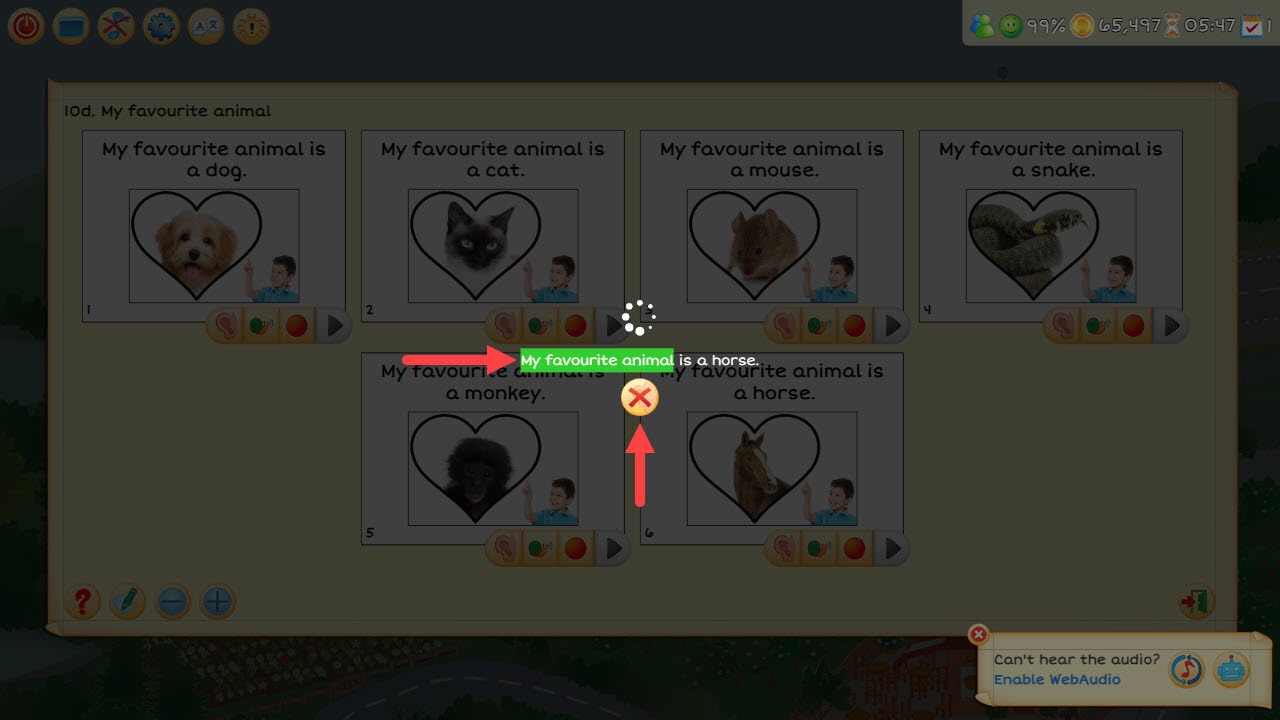
If the learner continually has audio playback issues and has to press the robot button multiple times, the Learning Village will ask the learner if they wish to permanently switch to Text-To-Speech (TTS) playback for the duration of the session (until the learner logs off or reloads the page):

One last thing that can be done is to disable audio playback altogether - pressing the left-most ear button with a cross through it will switch the current game or assessment so that audio playback is not required to answer the question:
Note that This option isn't always available.

The Learning Village (and all Web apps for that matter) require the user's permission to access their microphone. Depending on the browser being used, a popup should display asking the user to allow this. However, if the user has previously denied use of the microphone, they will need to explicitly show the popup.
Please note that these instructions may vary depending on the version of the browser you are using.

If the popup doesn't show and recording isn't currently available you may need to explicitly allow microphone use in your settings App.
From the Settings App menu, choose Chrome, then click Microphone.

You will need to refresh the page in the Chrome App for the changes to take effect.
A popup may ocassionally show when accessing the microphone for recording.

Recording is only allowed with IOS11 or higher, and only whilst using the Safari App.
If this is the first time you have visited the Learning Village student area, a popup may show; click the Allow button.
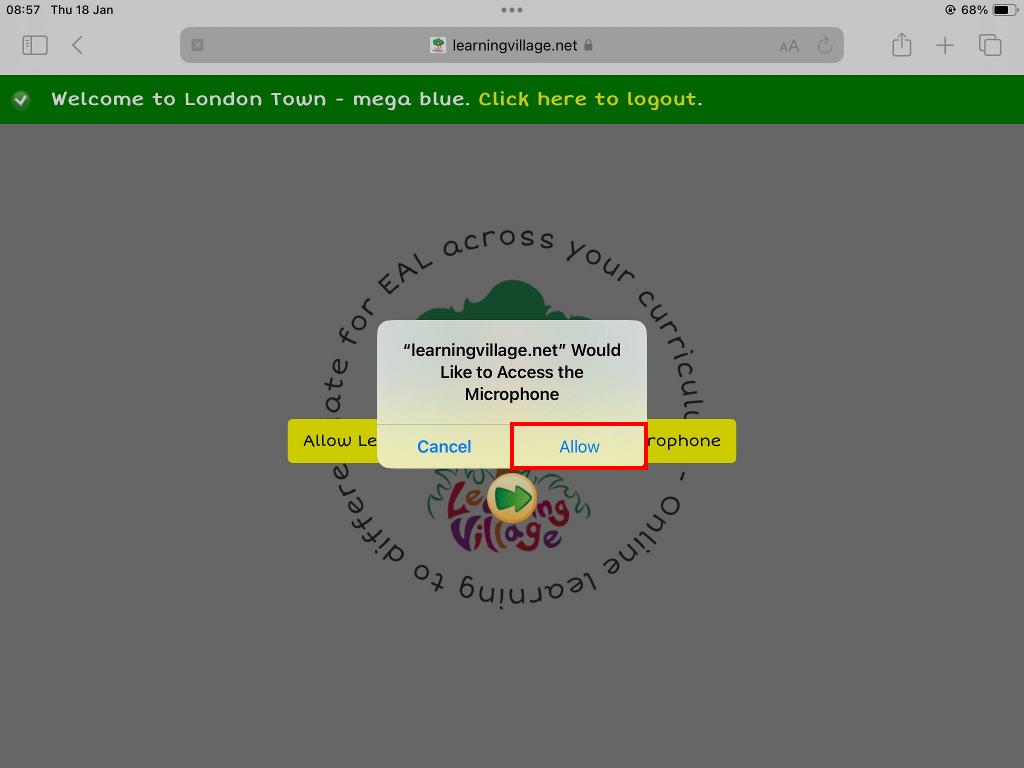
If, on a previous occasion, the user clicked Cancel, then you should refresh the page and go to step 1) above.
If the popup doesn't show and recording isn't currently available you may need to explicitly allow microphone use in your settings App.
From the Settings App menu, choose Safari, then click Microphone.
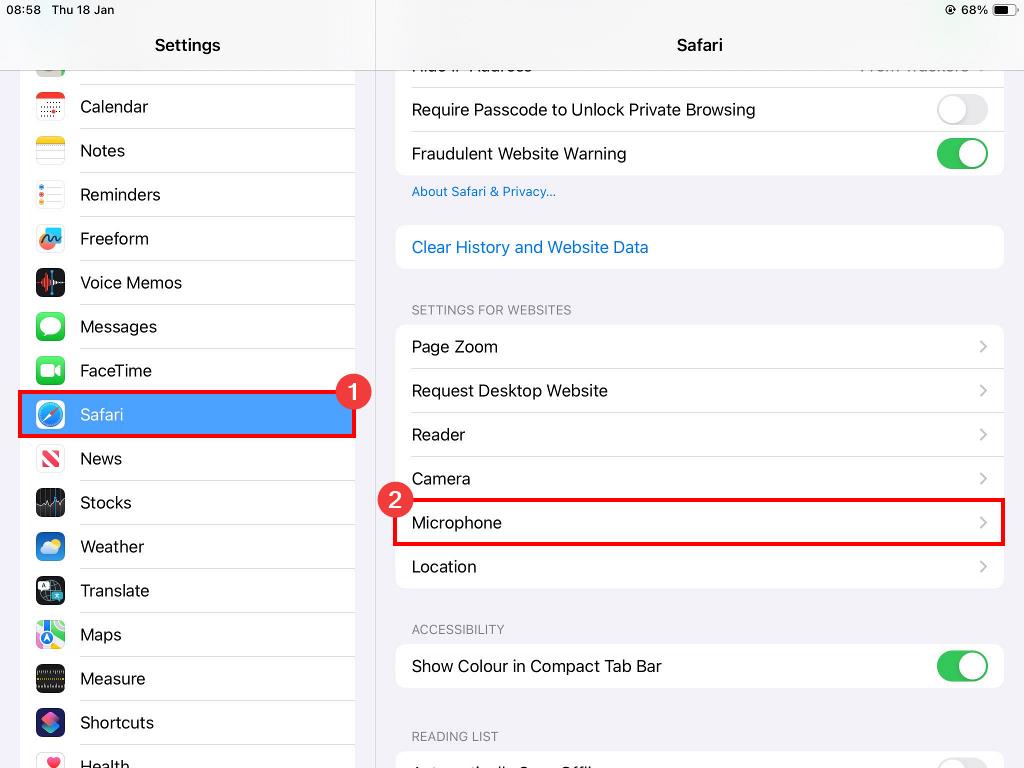
Click Ask or Allow.
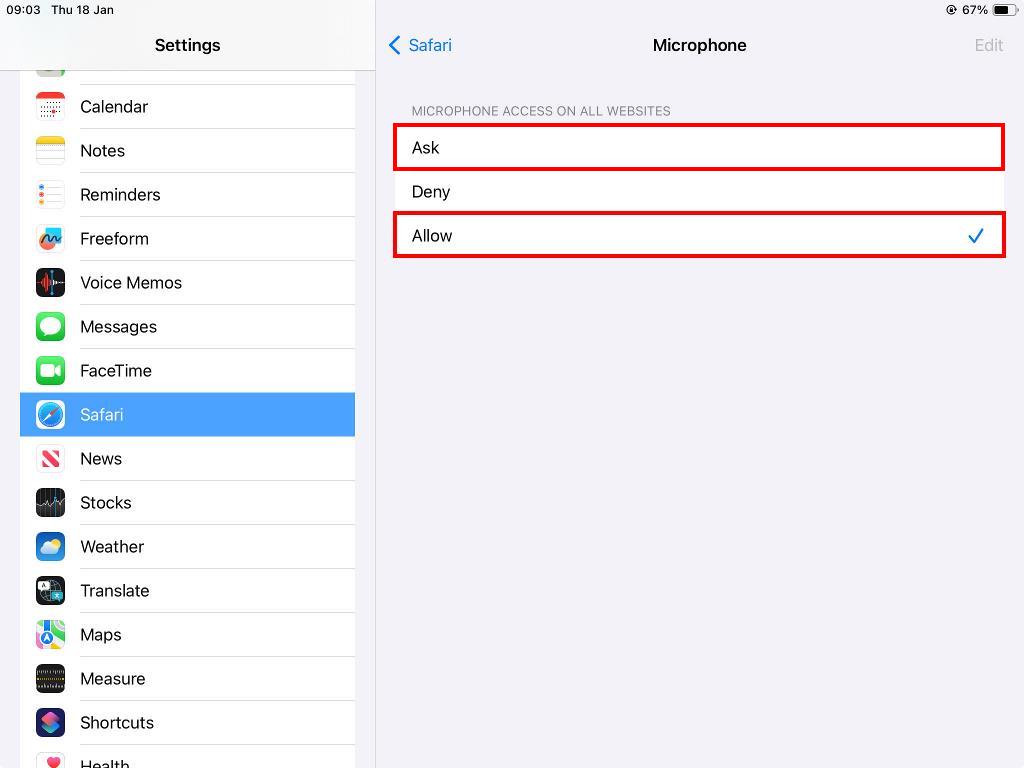
You will need to refresh the page in the Safari App for the changes to take effect.
If this is the first time you have visited the Learning Village student area, a popup should show; click the Allow this time or Allow on every visit button.
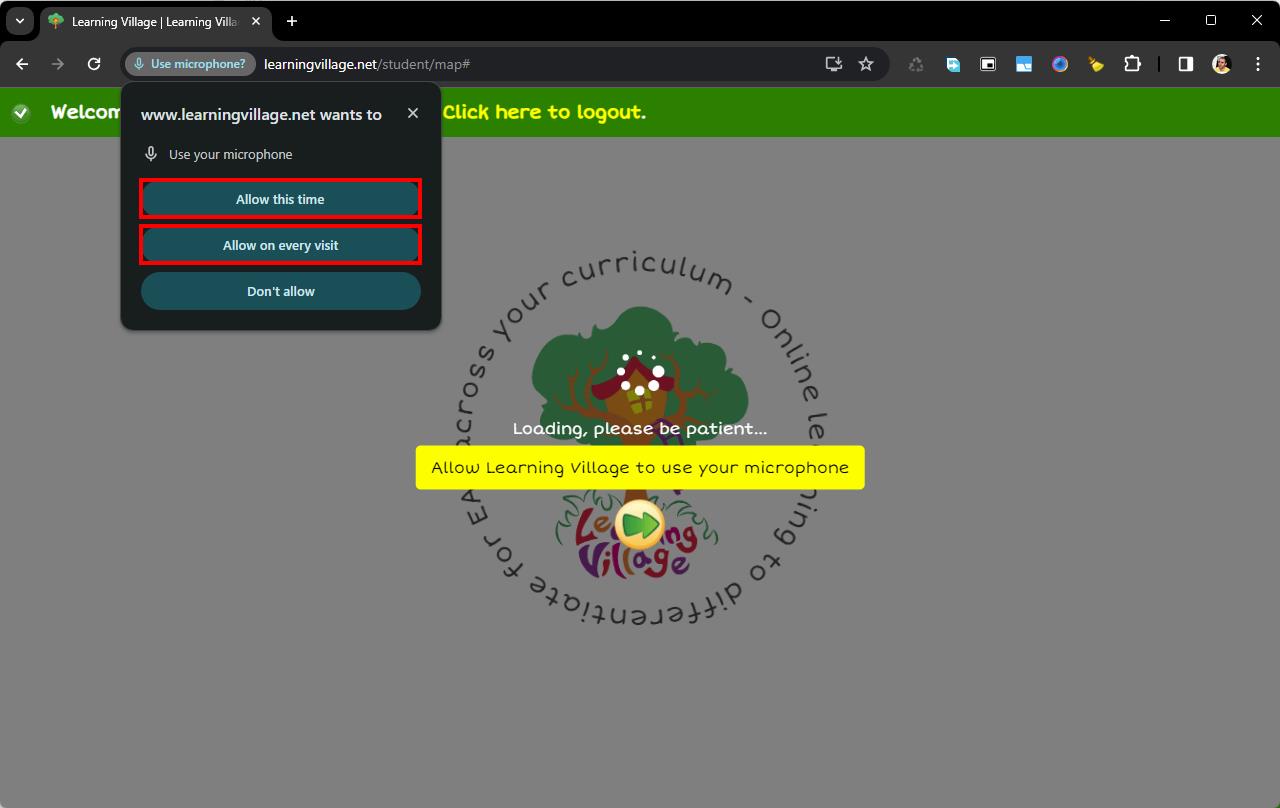
If, on a previous occasion, the user clicked Don't allow, then you must explicitly allow microphone use.
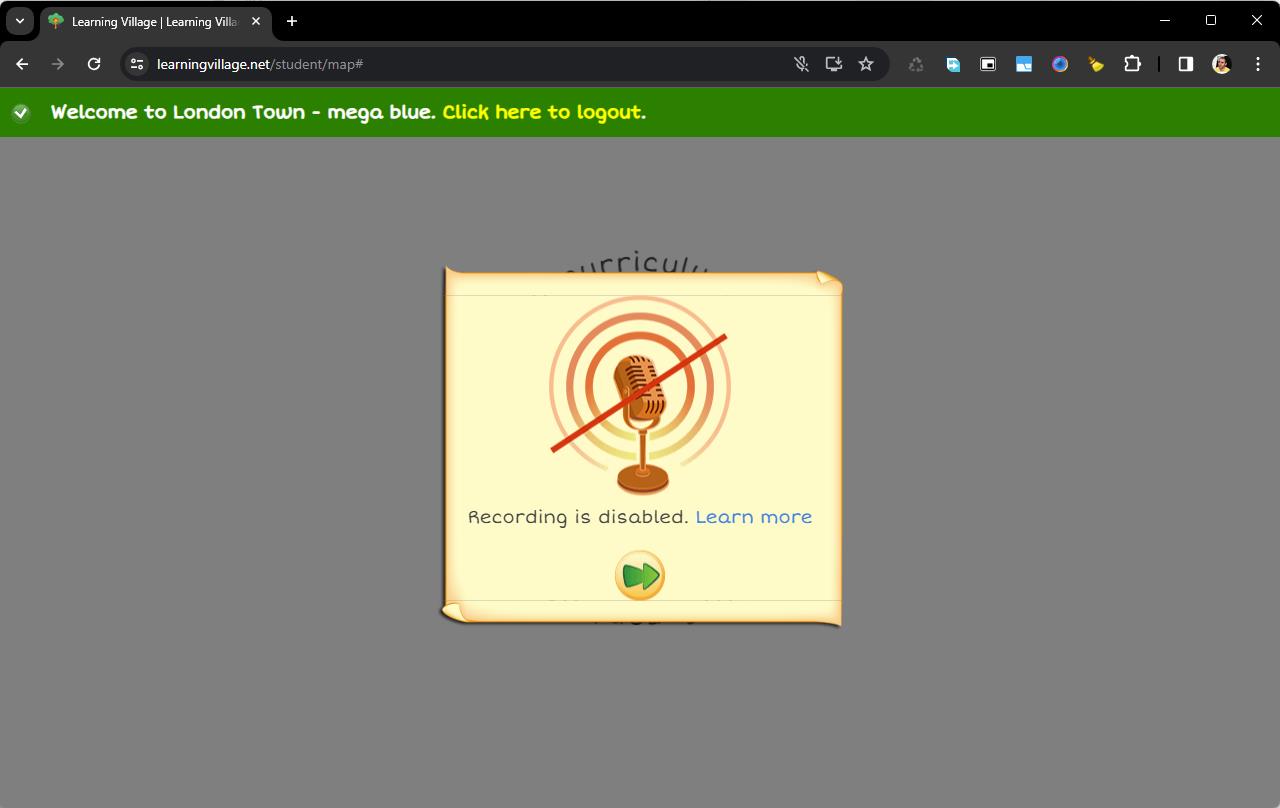
Click the microphone icon at the right of the address bar (it may have a slash through it)
Select Always allow and press the Done button.
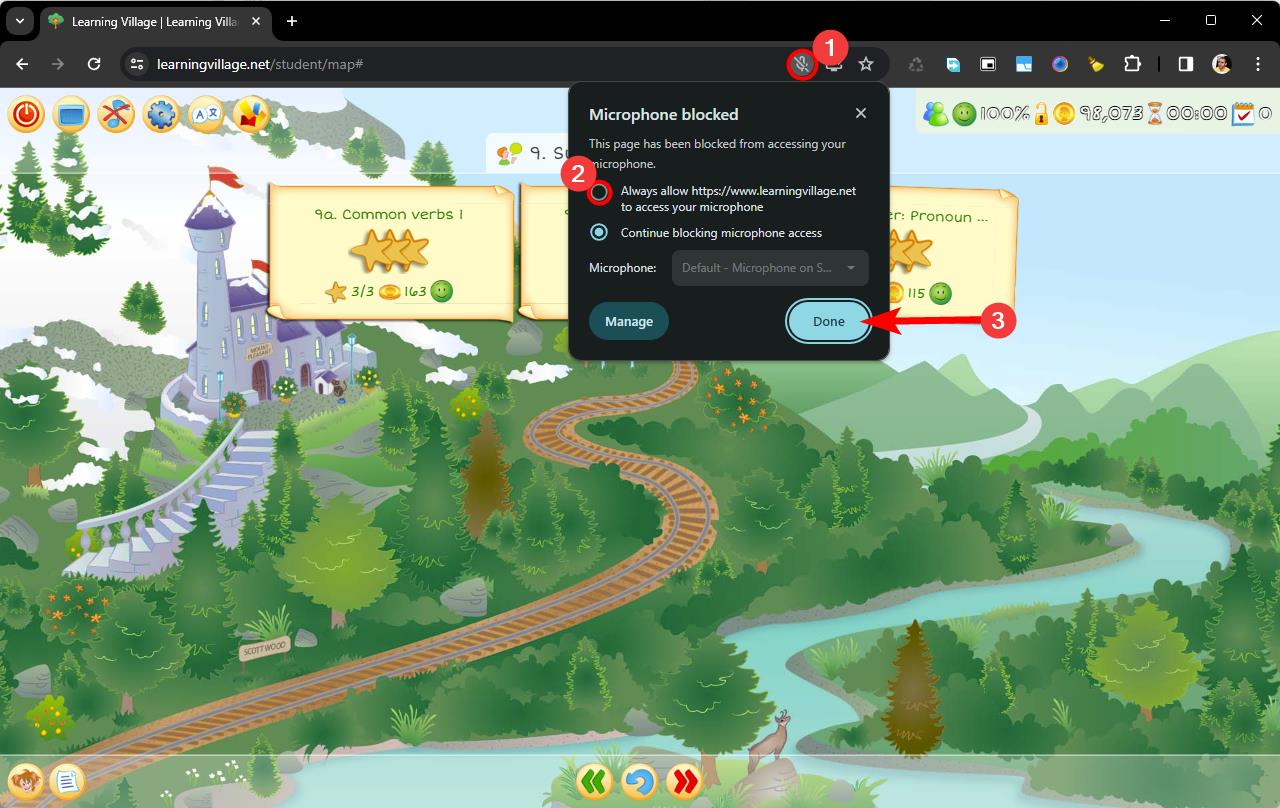
You will need to refresh the page (PC/laptop: F5, MacBook: CMD+R, Chromebook: toolbar circle arrow) for the changes to take effect.
If this is the first time you have visited the Learning Village student area, a popup should show; make sure Remember this decision is ticked, then click the Allow button.
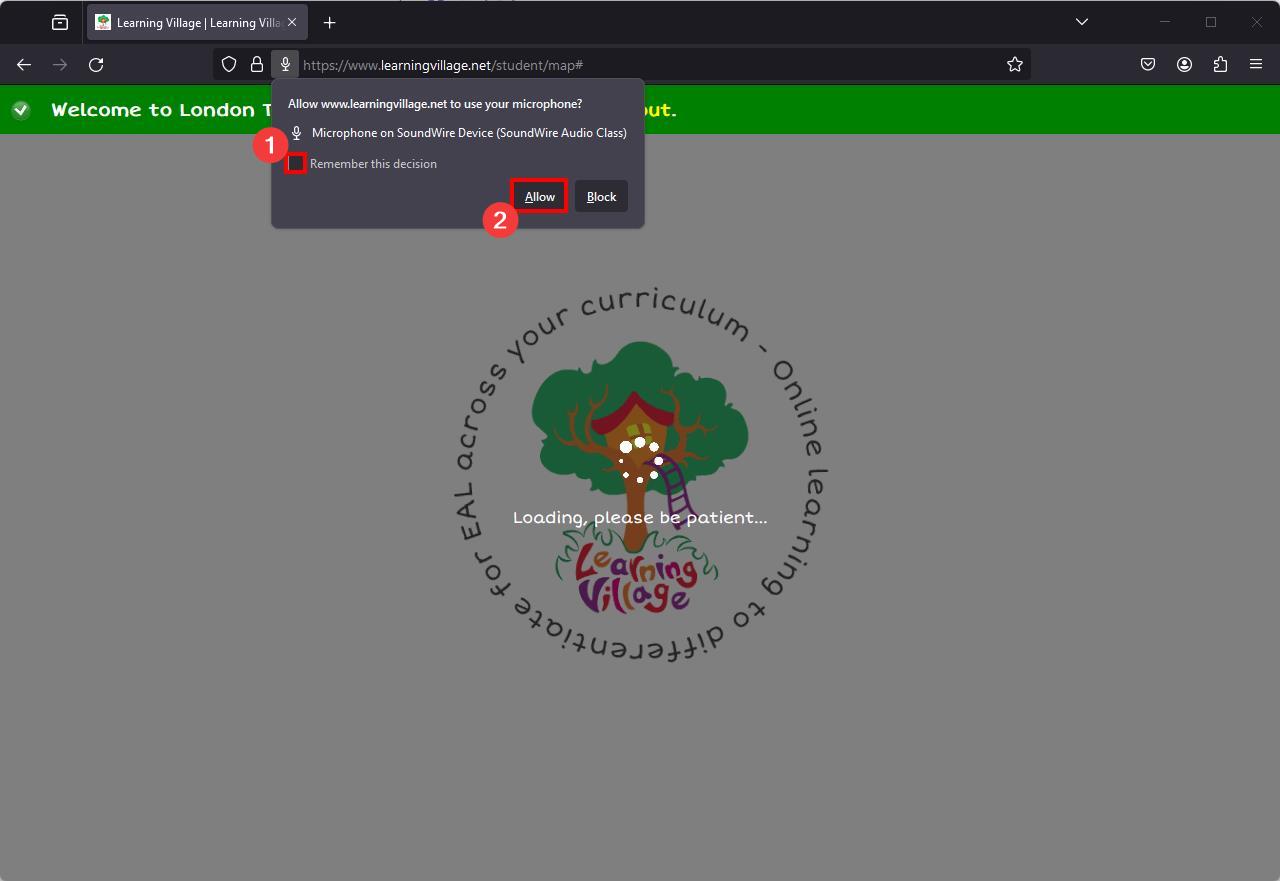
If, on a previous occasion, the user clicked Block, then you must explicitly show the popup again.
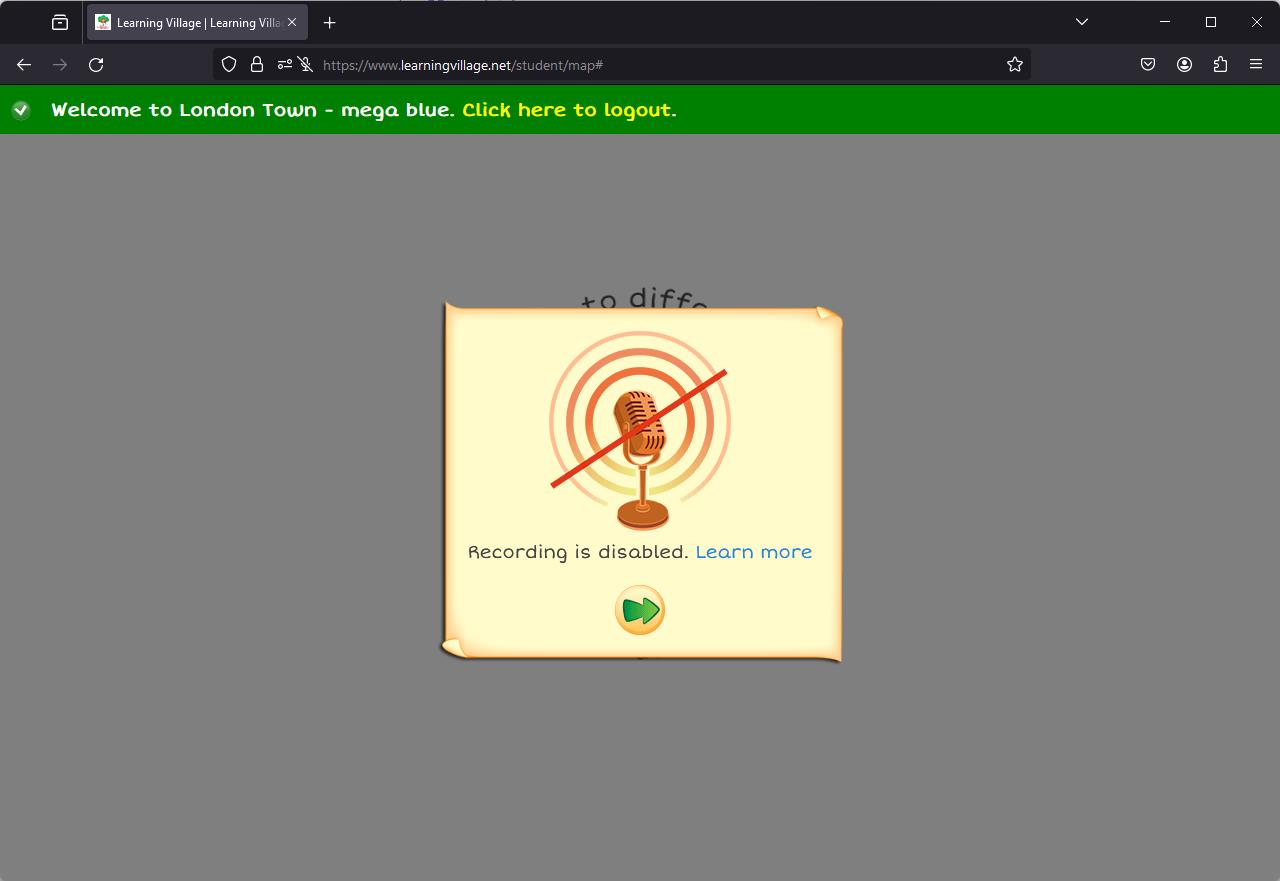
Click the microphone icon at the left of the address bar (it may have a slash through it)
Click the Blocked Temporarily cross to remove it.
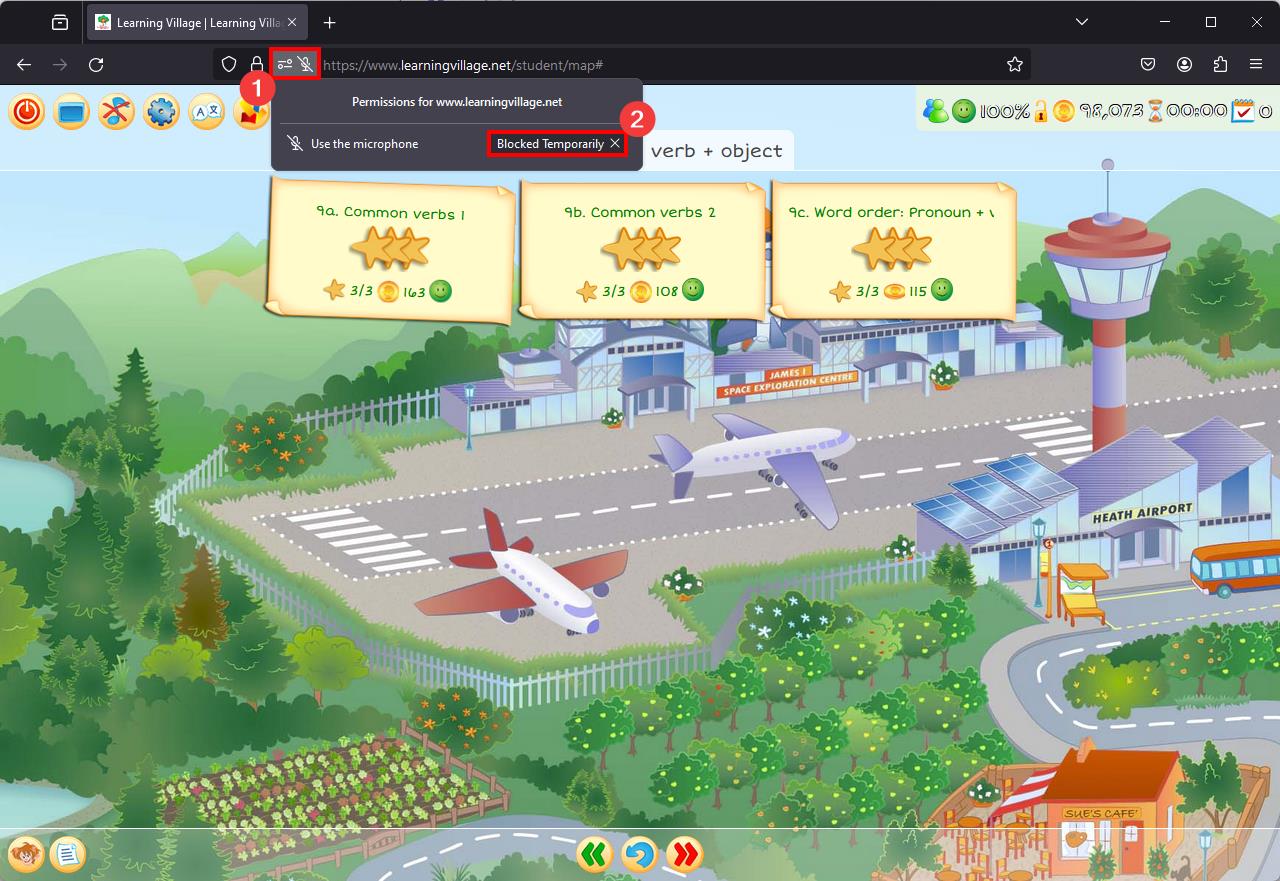
You will need to refresh the page (PC/laptop: F5, MacBook: CMD+R, Chromebook: toolbar circle arrow) for the changes to take effect. See point 1) above to continue.
If this is the first time you have visited the Learning Village student area, a popup should show; click the Allow button.
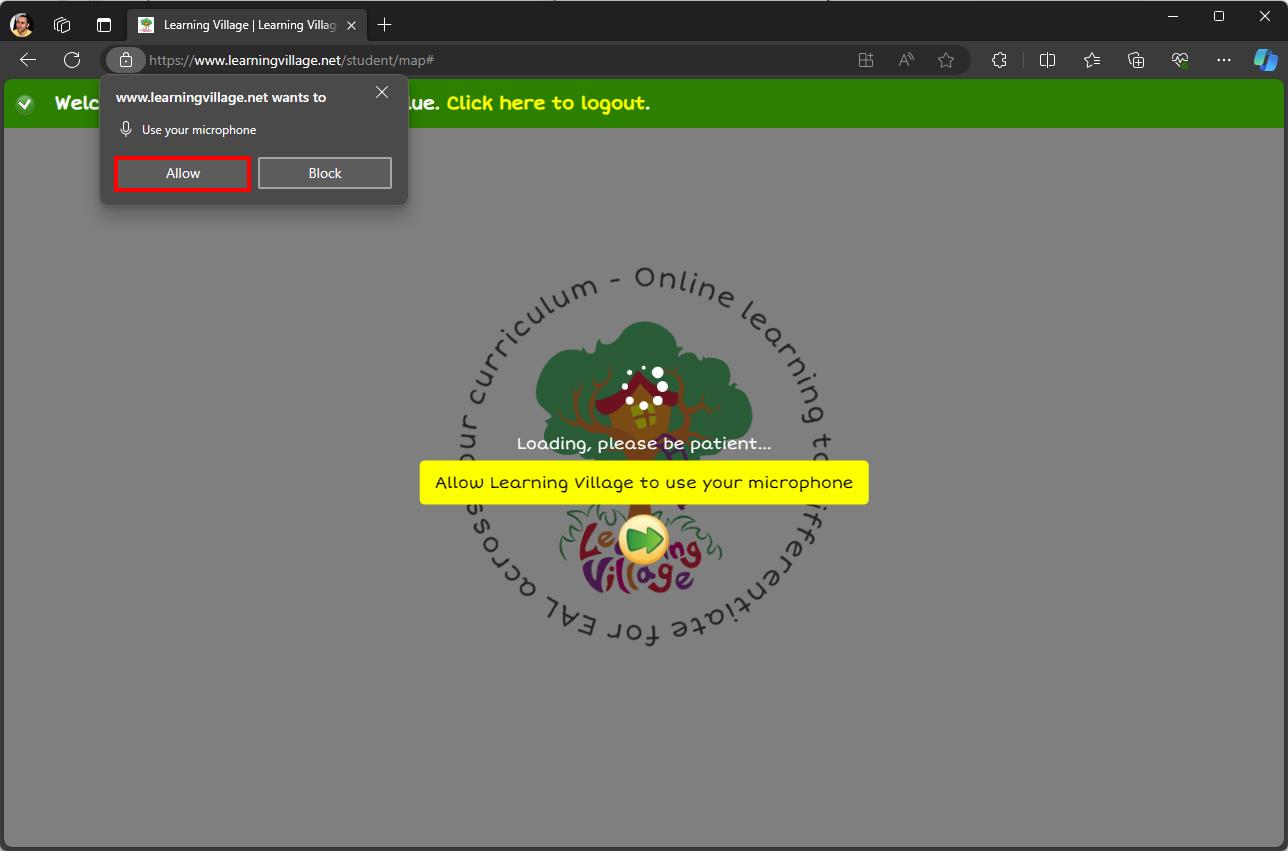
If, on a previous occasion, the user clicked Block, then you must explicitly allow microphone use.
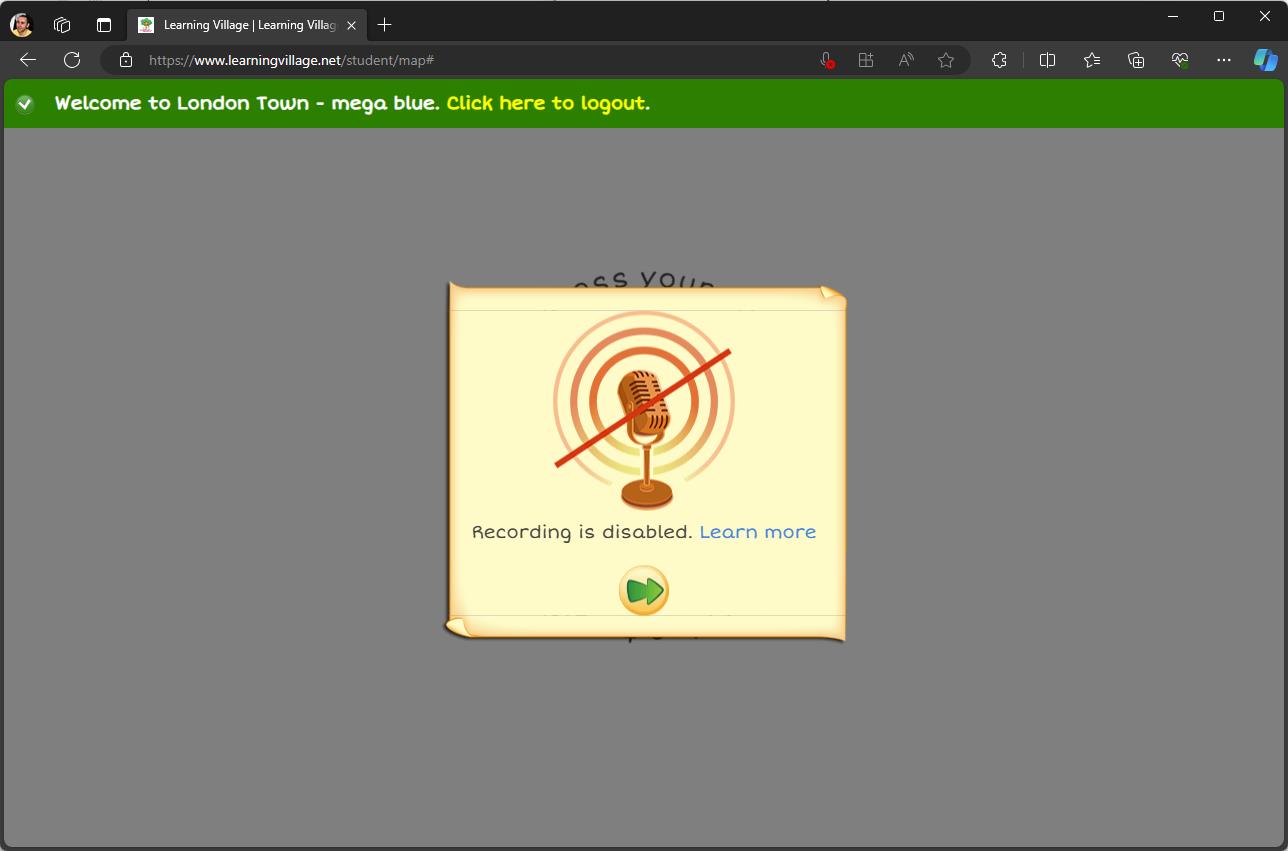
Click the microphone icon at the right of the address bar (it may have a red cross through it)
Select Always allow and press the Done button.
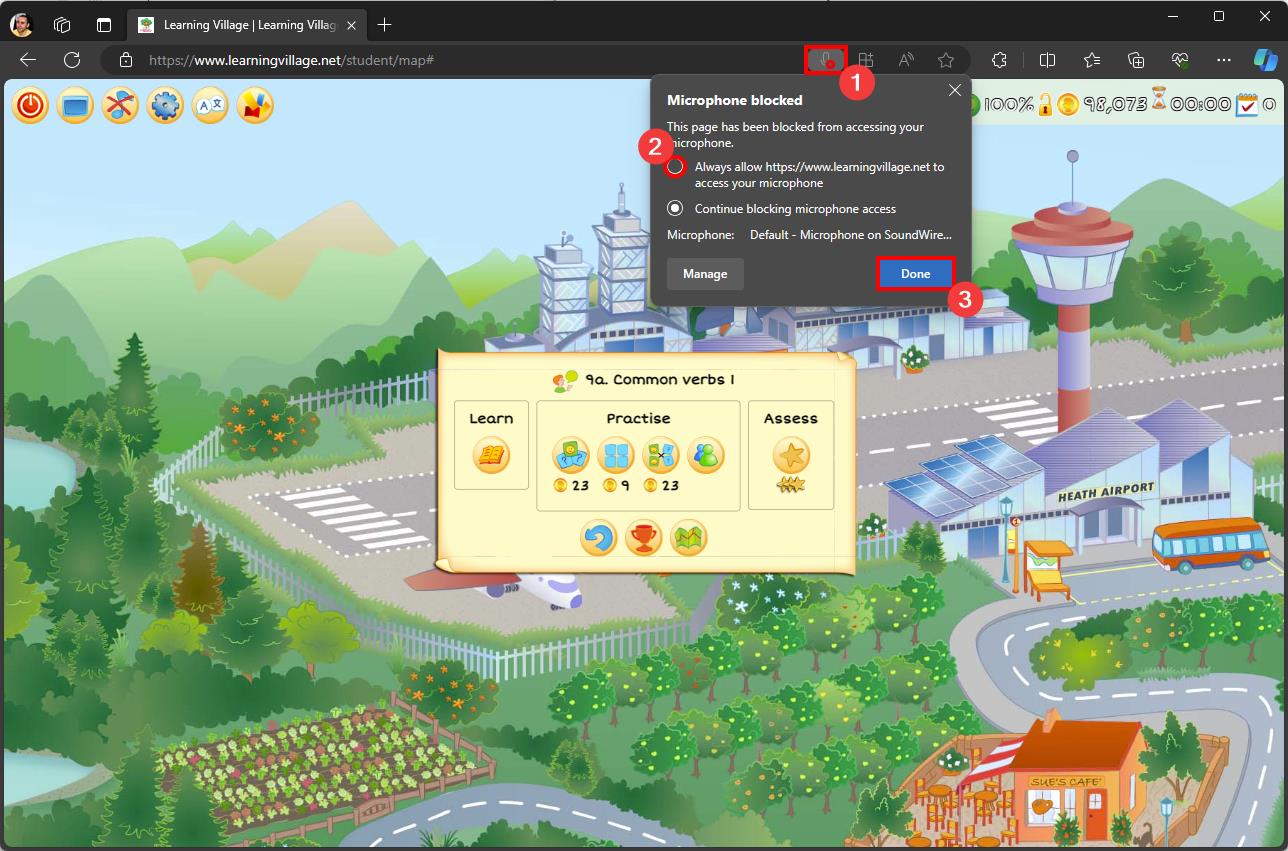
You will need to refresh the page (PC/laptop: F5, MacBook: CMD+R, Chromebook: toolbar circle arrow) for the changes to take effect.
Internet Explorer is not supported by the Learning Village.
We use the 'Home language' you assign to a learner during enrollment to determine which language to translate to when a learner logs in. To modify the language, from the menu choose Learners->Manage my learners, then press 'edit' for the learner you wish to update.
We support both Google and Microsoft Translate - you can configure which to use from your profile - from the menu choose My account->Profile.
Alongside the written translation we also support the following languages for audio playback:
For the best experience on iPads, we suggest you save the Learning Village to your home-screen as a 'Web App' - this will launch the Learning Village in full-screen and it will operate in a very similar way to any other App on your iPad. Please ensure you are using IOS 13 or newer.
Go to www.LearningVillage.net in Safari on your iPad. Then log in as a student. When you reach the 'Start' screen, press the share button at the top-right.
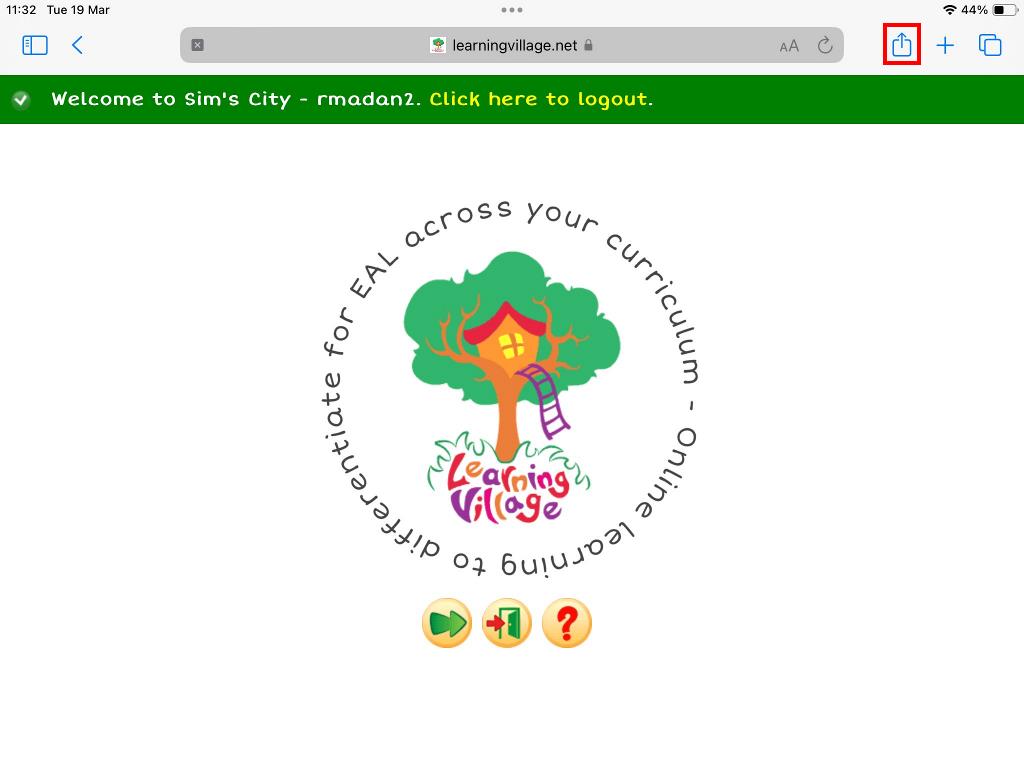
Press Add to Home Screen.
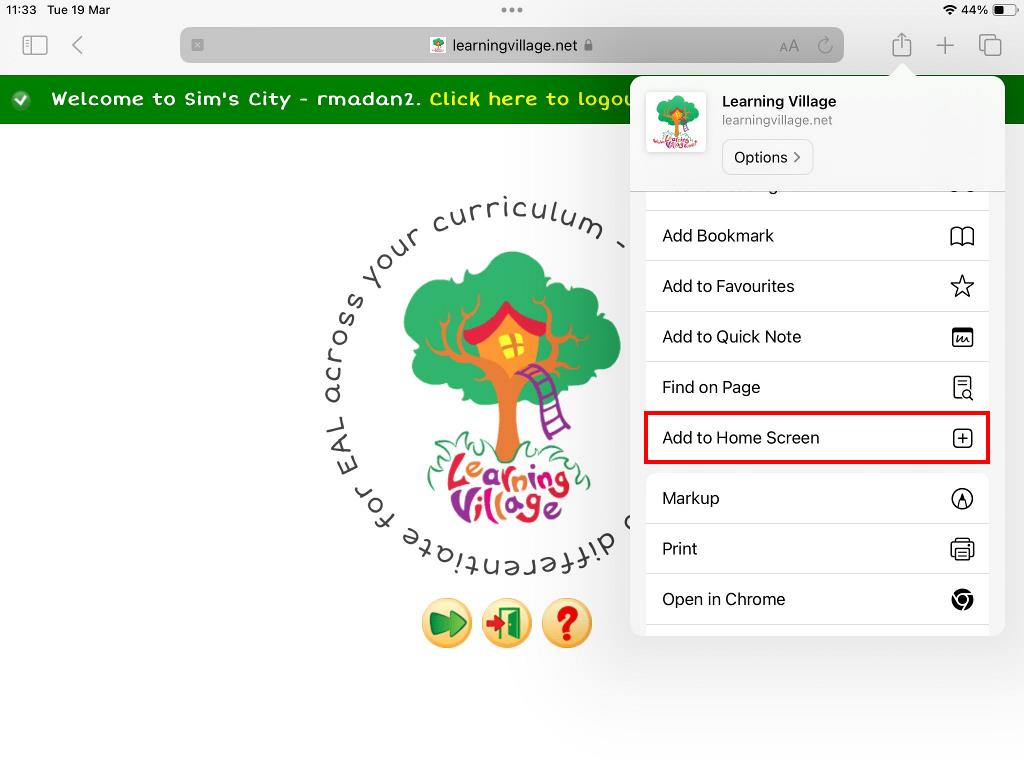
You can rename the 'App' if needed, press 'Add' to continue.
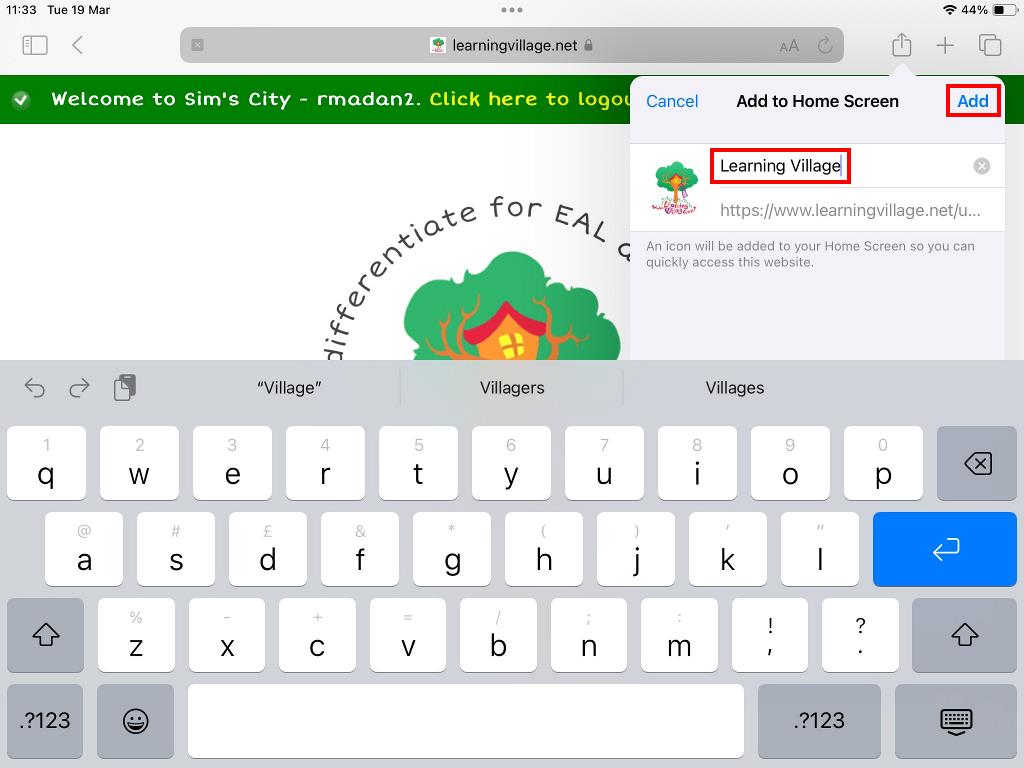
Your Learning Village 'App' will appear on your Home Screen, ready to be launched.
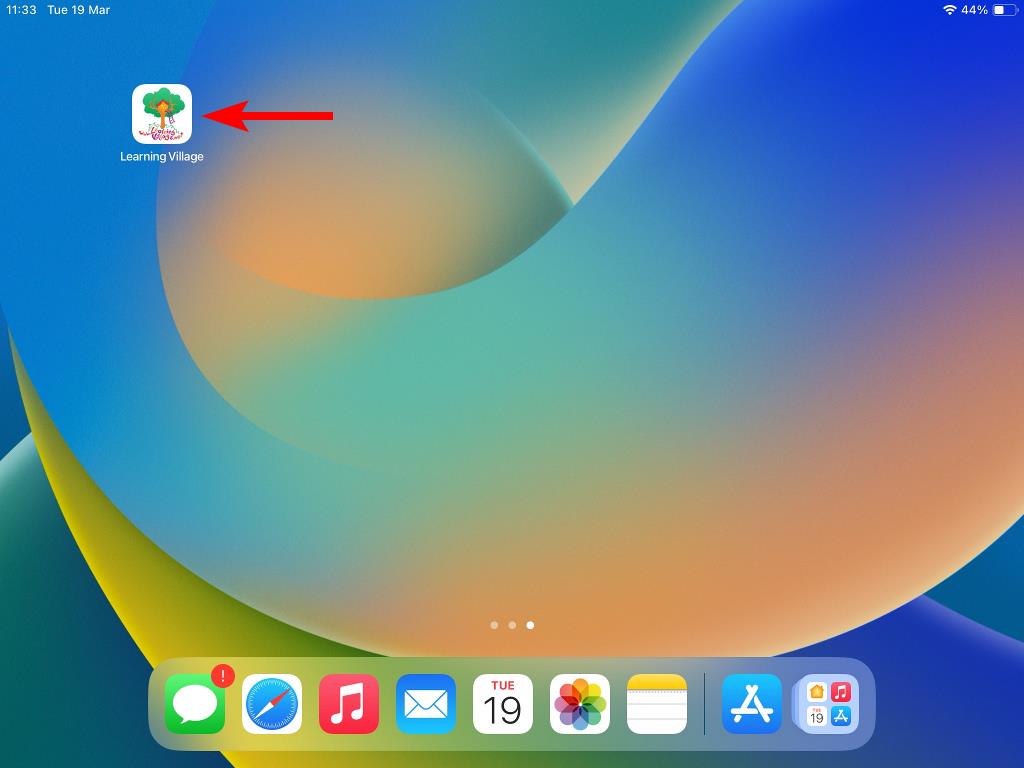
Please note that these instructions may vary slightly depending on IOS version and device.
For the best experience on Android devices, we suggest you save the Learning Village to your home-screen as a 'Web App' - this will launch the Learning Village in full-screen and it will operate in a very similar way to any other App on your device.
Go to www.LearningVillage.net in Chrome on your Android device, then log in as a student. A notification popup should show at the top of the screen:
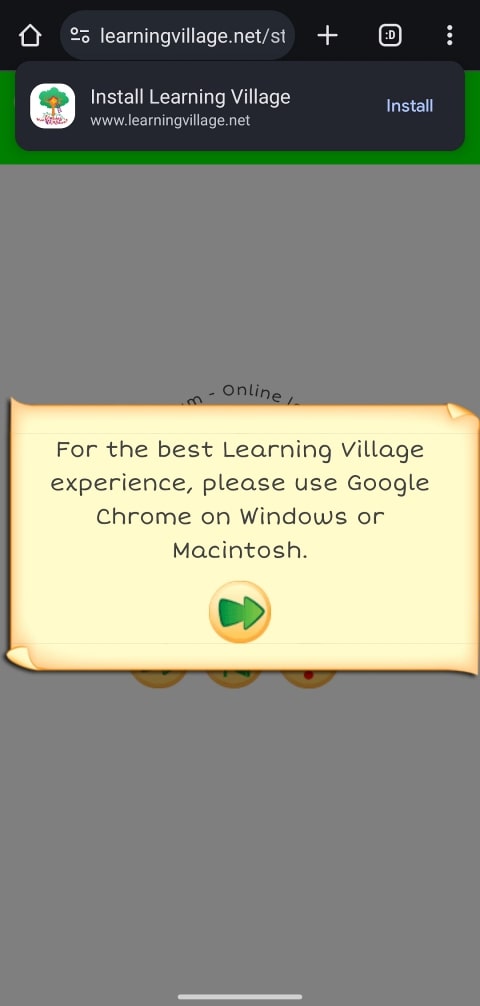
Press Install. If the notification popup isn't showing, open the Chrome menu by pressing the three-dots at the top-right, then press Install app.
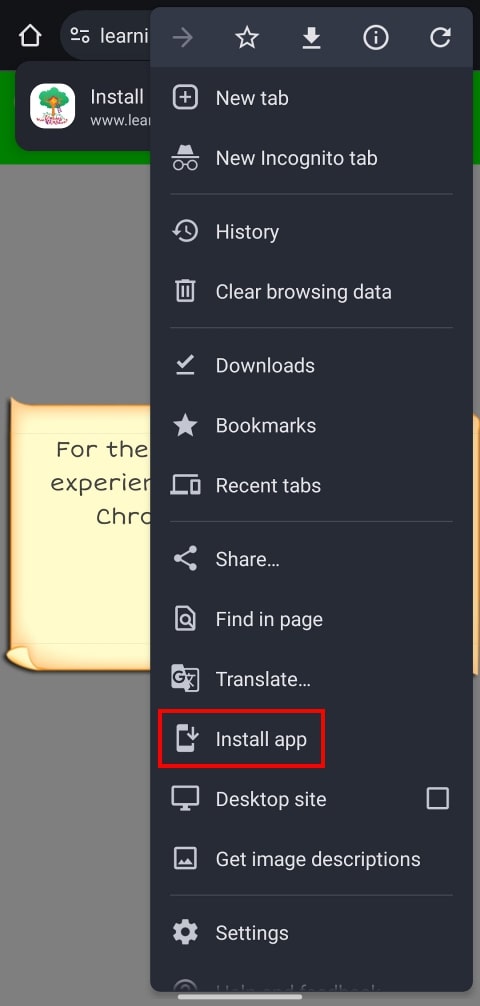
A subsequent popup will show - press Install.
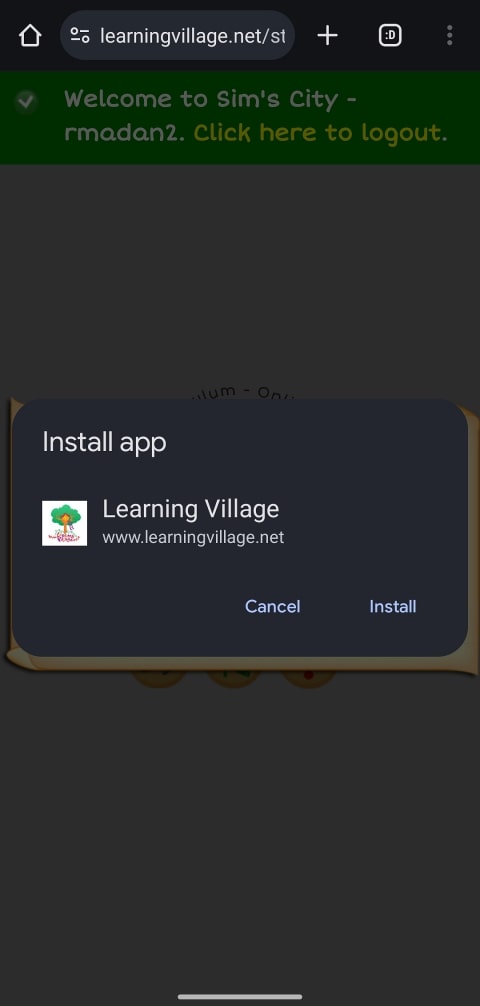
Another notification popup will show once installation has finished.
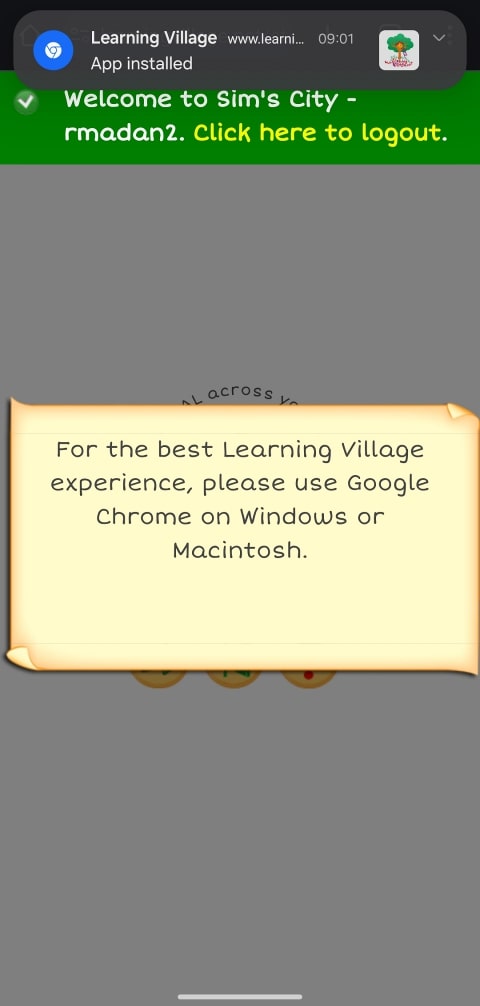
The Learning Village Web App will appear on your Home Screen and/or App Drawer, ready to be launched.
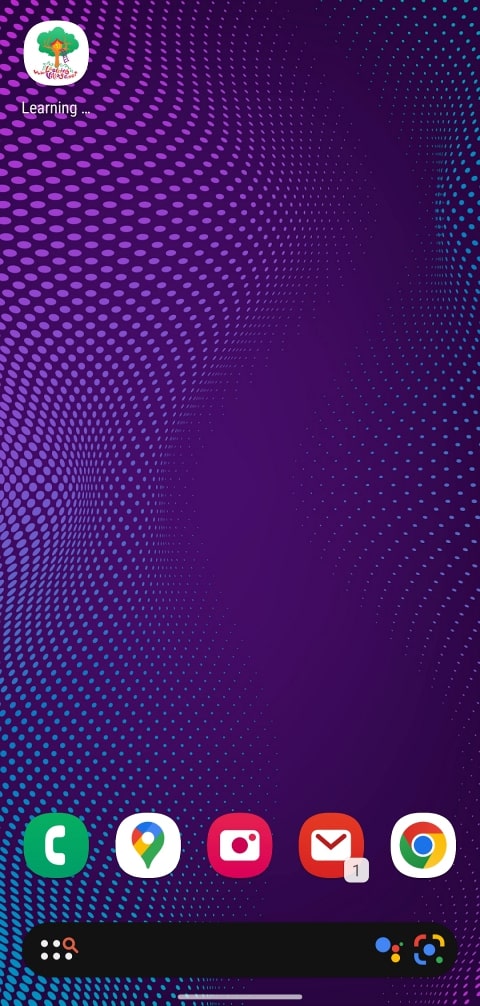

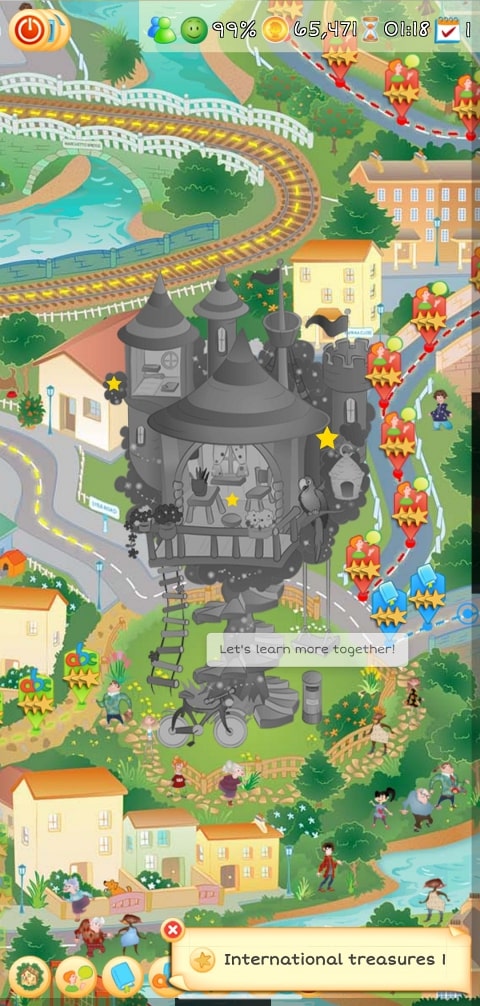
Please note that these instructions may vary slightly depending on Android version and device.
Publish date: 01-08-2025 04:14:33
3.4.12.4/32
99.87.32.0/22
120.52.22.96/27
150.222.81.0/24
15.230.113.0/24
52.93.17.0/24
52.93.45.0/25
18.97.192.0/18
52.94.24.0/23
52.93.100.0/23
52.93.127.27/32
3.4.15.168/29
205.251.249.0/24
15.197.34.0/23
15.197.36.0/22
150.222.160.34/32
150.222.202.0/24
52.93.127.118/32
52.94.26.0/23
54.247.0.0/16
180.163.57.128/26
18.200.0.0/16
150.222.96.0/24
52.93.112.0/24
99.181.64.0/18
13.248.119.0/24
52.93.81.0/24
54.74.0.0/15
15.230.103.0/24
150.222.164.220/31
52.93.16.0/24
52.95.255.64/28
204.246.168.0/22
15.197.64.0/19
52.93.96.0/24
52.144.210.0/26
111.13.171.128/26
3.4.13.32/28
35.50.197.0/24
54.239.114.128/26
54.229.0.0/16
15.230.223.15/32
18.160.0.0/15
46.51.192.0/20
15.230.132.0/24
63.32.0.0/14
150.222.121.0/24
172.96.98.0/24
150.222.160.32/32
205.251.252.0/23
13.248.113.0/24
150.222.11.0/24
185.143.16.0/24
99.82.8.0/21
63.246.113.0/24
52.95.104.0/22
150.222.85.0/24
54.192.0.0/16
150.222.160.37/32
15.197.32.0/23
52.93.71.38/32
204.246.173.0/24
150.222.160.33/32
205.251.200.0/23
1.178.7.0/24
52.30.0.0/15
54.154.0.0/16
15.197.0.0/23
54.230.200.0/21
52.95.244.0/24
120.253.240.192/26
52.94.216.0/21
52.93.127.159/32
150.222.44.32/27
116.129.226.128/26
52.93.21.0/24
99.77.155.0/24
130.176.0.0/17
3.173.192.0/18
15.197.16.0/23
52.93.71.46/32
52.95.216.0/22
108.156.0.0/14
150.222.200.61/32
56.48.0.0/16
150.222.160.36/32
54.230.192.0/21
70.232.124.0/22
150.222.44.0/27
3.5.72.0/23
52.93.39.0/24
52.144.215.0/31
87.238.80.0/21
99.86.0.0/16
15.230.32.0/24
178.236.0.0/20
52.93.127.25/32
52.218.0.0/17
159.248.232.0/21
35.96.34.0/24
54.216.0.0/15
15.230.223.12/32
52.48.0.0/14
13.32.0.0/15
120.253.245.128/26
150.222.98.0/24
13.224.0.0/14
52.93.127.24/32
52.119.240.0/21
162.213.232.0/24
15.230.124.0/24
15.197.8.0/22
35.71.72.0/22
56.55.0.0/16
70.132.0.0/18
45.113.128.0/22
15.158.0.0/16
15.230.223.13/32
111.13.171.192/26
15.197.18.0/23
150.222.13.0/24
13.249.0.0/16
18.238.0.0/15
18.244.0.0/15
52.144.208.192/26
15.230.223.8/31
205.251.208.0/20
52.208.0.0/13
150.103.0.0/16
15.177.89.0/24
52.144.218.64/26
79.125.0.0/17
150.222.44.64/27
3.165.0.0/16
69.107.6.216/29
150.222.164.212/31
3.168.0.0/14
54.239.0.48/28
65.9.128.0/18
35.71.128.0/17
52.93.71.40/32
130.176.128.0/18
3.3.8.0/21
54.170.0.0/15
15.230.51.0/24
52.144.233.192/26
52.93.71.44/32
150.222.164.222/32
13.248.96.0/24
15.193.140.0/22
15.230.188.128/25
52.93.127.155/32
150.222.80.0/24
52.93.71.45/32
3.4.8.0/24
52.94.5.0/24
52.223.0.0/17
150.222.164.208/31
150.222.26.0/24
150.222.168.39/32
185.42.204.0/22
15.230.223.10/31
58.254.138.0/25
205.251.206.0/23
15.197.4.0/22
54.239.113.0/24
64.252.117.0/24
150.222.168.32/32
52.144.218.0/26
99.80.0.0/15
99.77.188.0/24
13.248.121.0/24
54.230.208.0/20
99.82.156.0/22
192.108.239.0/24
3.160.0.0/14
116.129.226.0/25
150.222.164.211/32
173.83.214.0/24
23.91.0.0/19
52.93.242.0/24
52.222.128.0/17
15.230.223.4/31
15.197.12.0/22
18.164.0.0/15
103.53.48.0/22
15.230.31.0/24
13.248.118.0/24
15.230.189.0/25
159.248.240.0/21
3.5.64.0/21
54.220.0.0/16
111.13.185.32/27
46.51.128.0/18
64.252.128.0/18
205.251.254.0/24
3.166.0.0/15
52.93.71.42/32
54.230.224.0/19
56.54.0.0/16
52.93.127.207/32
54.240.197.0/24
71.152.0.0/17
216.137.32.0/19
204.246.172.0/24
99.151.88.0/21
205.251.202.0/23
35.97.0.0/20
15.221.144.0/23
18.172.0.0/15
56.53.0.0/16
99.83.88.0/21
120.52.39.128/27
162.213.234.0/23
18.201.0.0/16
118.193.97.64/26
52.93.127.203/32
54.228.0.0/16
52.144.215.2/31
99.83.64.0/21
1.178.72.0/21
3.4.12.3/32
52.93.71.41/32
195.17.0.0/24
52.93.36.0/24
150.222.164.214/31
166.117.0.0/16
54.239.114.0/25
3.164.64.0/18
52.94.196.0/24
3.2.8.0/21
52.93.71.37/32
52.144.208.128/26
150.222.204.0/24
216.39.168.0/21
54.239.99.0/24
3.2.4.0/23
23.160.0.0/24
52.93.127.232/32
52.93.183.64/28
52.95.110.0/24
18.154.0.0/15
52.93.42.0/24
3.173.0.0/17
15.197.28.0/23
52.93.71.39/32
52.95.61.0/24
35.55.19.0/24
54.240.128.0/18
205.251.250.0/23
150.222.160.35/32
180.163.57.0/25
52.93.127.206/32
15.197.128.0/17
3.2.1.0/24
52.93.18.0/24
15.221.153.0/24
52.46.0.0/18
3.3.6.0/23
3.174.0.0/15
150.222.239.0/24
176.34.64.0/18
13.248.128.0/17
15.230.19.0/24
35.50.195.0/24
52.82.128.0/19
75.2.0.0/17
150.102.0.0/16
208.86.90.0/23
15.230.188.0/25
3.4.13.48/28
46.137.128.0/18
52.93.2.0/24
54.230.0.0/17
54.230.128.0/18
15.221.2.0/24
93.77.128.0/19
54.239.128.0/18
130.176.224.0/20
150.222.168.34/32
36.103.232.128/26
52.84.0.0/15
35.50.196.0/24
54.78.0.0/16
151.148.8.0/21
143.204.0.0/16
99.77.190.0/24
52.93.38.0/24
56.52.0.0/16
51.0.112.0/21
54.239.115.0/25
15.230.182.0/24
144.220.0.0/16
15.197.2.0/24
120.52.153.192/26
99.82.176.0/21
52.92.0.0/17
52.93.127.202/32
150.222.168.33/32
16.189.0.0/16
54.194.0.0/15
15.177.75.0/24
119.147.182.0/25
120.232.236.0/25
3.248.0.0/13
99.77.133.0/24
111.13.185.64/27
150.222.164.210/32
69.107.6.224/29
150.222.168.38/32
150.222.168.36/32
3.164.0.0/18
35.55.21.0/24
52.93.127.204/32
54.155.0.0/16
52.93.127.119/32
99.83.128.0/17
3.172.64.0/18
52.95.60.0/24
16.188.0.0/16
52.93.113.0/24
54.182.0.0/16
56.50.0.0/16
58.254.138.128/26
120.253.245.192/27
3.2.59.0/24
3.4.12.54/32
52.93.0.0/24
54.239.192.0/19
99.82.162.0/24
18.68.0.0/16
18.64.0.0/14
52.16.0.0/15
52.144.212.192/26
120.52.12.64/26
76.223.0.0/17
99.84.0.0/16
64.252.115.0/24
99.83.112.0/21
15.230.223.0/31
52.93.32.176/32
205.251.204.0/23
52.93.126.76/32
52.95.112.0/20
63.246.120.0/21
130.176.192.0/19
18.202.0.0/15
176.32.104.0/21
15.230.166.0/24
52.93.6.0/23
130.176.254.0/24
185.48.120.0/22
150.222.160.39/32
52.93.127.26/32
150.222.200.60/32
15.230.223.14/32
35.96.243.0/24
52.144.210.128/26
54.239.32.0/21
15.230.117.0/31
52.93.127.154/32
15.230.223.6/31
54.76.0.0/15
205.251.192.0/21
52.124.128.0/17
204.246.164.0/22
56.49.0.0/16
64.252.116.0/24
13.35.0.0/16
34.240.0.0/13
52.94.248.16/28
192.16.64.0/21
192.157.72.0/23
3.3.0.0/23
52.119.192.0/22
52.93.93.0/24
54.72.0.0/15
3.2.57.0/24
130.176.255.0/24
150.222.107.0/24
15.230.150.0/23
52.93.49.0/24
76.223.169.0/24
176.34.128.0/17
40.180.0.0/15
52.93.127.205/32
52.129.130.0/24
52.93.71.43/32
15.177.0.0/18
52.93.41.0/24
52.93.43.0/24
3.4.32.0/20
63.246.114.0/23
204.246.174.0/23
3.164.128.0/17
15.197.3.0/24
52.93.183.80/28
3.4.12.53/32
3.172.0.0/18
34.248.0.0/13
150.222.160.38/32
150.222.168.37/32
36.103.232.0/25
67.220.224.0/20
108.128.0.0/13
51.0.104.0/21
56.51.0.0/16
119.147.182.128/26
15.230.50.0/24
64.252.114.0/24
118.193.97.128/25
15.230.223.2/31
35.55.20.0/24
52.93.48.0/24
54.240.220.0/22
120.232.236.128/26
52.18.0.0/15
15.230.195.0/24
52.223.192.0/18
151.148.34.0/24
15.230.176.0/24
52.144.208.64/26
99.78.172.0/24
150.222.168.35/32
3.33.128.0/17
162.213.233.0/24
199.9.248.0/21
54.246.0.0/16
204.246.176.0/20
15.197.24.0/22
52.93.58.0/24
65.8.0.0/16
99.77.189.0/24
15.230.61.0/24
15.230.30.0/24
15.230.84.0/24
52.144.212.64/26
65.9.0.0/17
108.138.0.0/15
120.253.241.160/27
15.197.20.0/22
52.46.166.0/23
3.173.128.0/18
52.46.240.0/22
52.93.71.47/32
99.77.250.0/24
46.137.0.0/17
52.93.127.158/32
15.197.30.0/23
209.54.184.0/21
15.193.0.0/19
64.252.64.0/18
99.77.128.0/18
35.55.0.0/17
108.129.198.192/26
3.248.244.0/26
3.250.209.192/26
3.250.210.0/23
3.250.243.64/26
3.250.244.0/26
3.251.106.128/25
3.251.215.192/26
3.251.216.0/23
3.252.50.64/26
3.253.166.0/23
3.253.168.0/22
3.253.176.0/22
3.253.180.0/22
3.253.212.0/22
3.253.216.0/22
3.253.220.0/22
3.253.224.0/22
3.253.228.0/22
3.254.10.0/25
3.254.178.192/26
3.254.234.0/25
3.254.234.128/25
3.254.236.0/22
3.254.8.0/25
54.247.250.0/25
63.34.60.0/22
99.80.34.128/25
99.77.250.0/24
15.177.0.0/18
176.34.159.192/26
54.228.16.0/26
76.223.102.0/24
76.223.96.0/24
13.248.230.0/24
3.5.72.0/23
52.218.0.0/17
13.248.231.0/24
76.223.104.0/24
76.223.99.0/24
13.248.225.0/24
13.248.229.0/24
76.223.97.0/24
13.248.228.0/24
3.5.64.0/21
13.248.224.0/24
76.223.95.0/24
13.248.227.0/24
76.223.101.0/24
76.223.100.0/24
52.92.0.0/17
76.223.103.0/24
76.223.98.0/24
13.248.232.0/24
13.248.226.0/24
13.248.233.0/24
3.251.110.208/28
3.251.110.224/28
99.181.64.0/18
35.50.197.0/24
45.113.128.0/22
185.42.204.0/22
192.108.239.0/24
103.53.48.0/22
23.160.0.0/24
35.55.19.0/24
35.50.195.0/24
35.50.196.0/24
35.55.21.0/24
192.16.64.0/21
52.129.130.0/24
35.55.20.0/24
52.223.192.0/18
199.9.248.0/21
3.248.176.0/22
3.249.28.0/23
52.19.124.0/23
18.97.192.0/18
54.247.0.0/16
18.200.0.0/16
54.74.0.0/15
52.95.255.64/28
35.50.197.0/24
54.229.0.0/16
46.51.192.0/20
63.32.0.0/14
63.246.113.0/24
1.178.7.0/24
52.30.0.0/15
54.154.0.0/16
52.95.244.0/24
99.77.155.0/24
70.232.124.0/22
3.5.72.0/23
159.248.232.0/21
35.96.34.0/24
54.216.0.0/15
52.48.0.0/14
162.213.232.0/24
35.71.72.0/22
52.208.0.0/13
15.177.89.0/24
79.125.0.0/17
54.170.0.0/15
15.193.140.0/22
3.4.8.0/24
64.252.117.0/24
99.80.0.0/15
173.83.214.0/24
159.248.240.0/21
3.5.64.0/21
54.220.0.0/16
46.51.128.0/18
99.151.88.0/21
35.97.0.0/20
162.213.234.0/23
18.201.0.0/16
54.228.0.0/16
195.17.0.0/24
216.39.168.0/21
35.55.19.0/24
176.34.64.0/18
35.50.195.0/24
208.86.90.0/23
46.137.128.0/18
35.50.196.0/24
54.78.0.0/16
51.0.112.0/21
54.194.0.0/15
15.177.75.0/24
3.248.0.0/13
99.77.133.0/24
35.55.21.0/24
54.155.0.0/16
52.16.0.0/15
64.252.115.0/24
18.202.0.0/15
185.48.120.0/22
35.96.243.0/24
54.76.0.0/15
64.252.116.0/24
34.240.0.0/13
52.94.248.16/28
54.72.0.0/15
176.34.128.0/17
15.177.0.0/18
34.248.0.0/13
108.128.0.0/13
51.0.104.0/21
64.252.114.0/24
35.55.20.0/24
52.18.0.0/15
151.148.34.0/24
162.213.233.0/24
54.246.0.0/16
99.77.250.0/24
46.137.0.0/17
205.251.200.0/23
52.95.110.0/24
205.251.192.0/21
3.4.32.0/20
63.246.114.0/23
120.52.22.96/27
205.251.249.0/24
180.163.57.128/26
204.246.168.0/22
111.13.171.128/26
18.160.0.0/15
205.251.252.0/23
54.192.0.0/16
204.246.173.0/24
54.230.200.0/21
120.253.240.192/26
116.129.226.128/26
130.176.0.0/17
3.173.192.0/18
108.156.0.0/14
99.86.0.0/16
13.32.0.0/15
120.253.245.128/26
13.224.0.0/14
70.132.0.0/18
15.158.0.0/16
111.13.171.192/26
13.249.0.0/16
18.238.0.0/15
18.244.0.0/15
205.251.208.0/20
3.165.0.0/16
3.168.0.0/14
65.9.128.0/18
130.176.128.0/18
58.254.138.0/25
205.251.206.0/23
54.230.208.0/20
3.160.0.0/14
116.129.226.0/25
23.91.0.0/19
52.222.128.0/17
18.164.0.0/15
111.13.185.32/27
64.252.128.0/18
205.251.254.0/24
3.166.0.0/15
54.230.224.0/19
71.152.0.0/17
216.137.32.0/19
204.246.172.0/24
205.251.202.0/23
18.172.0.0/15
120.52.39.128/27
118.193.97.64/26
3.164.64.0/18
18.154.0.0/15
3.173.0.0/17
54.240.128.0/18
205.251.250.0/23
180.163.57.0/25
52.46.0.0/18
3.174.0.0/15
52.82.128.0/19
54.230.0.0/17
54.230.128.0/18
54.239.128.0/18
130.176.224.0/20
36.103.232.128/26
52.84.0.0/15
143.204.0.0/16
144.220.0.0/16
120.52.153.192/26
119.147.182.0/25
120.232.236.0/25
111.13.185.64/27
3.164.0.0/18
3.172.64.0/18
54.182.0.0/16
58.254.138.128/26
120.253.245.192/27
54.239.192.0/19
18.68.0.0/16
18.64.0.0/14
120.52.12.64/26
99.84.0.0/16
205.251.204.0/23
130.176.192.0/19
52.124.128.0/17
204.246.164.0/22
13.35.0.0/16
204.246.174.0/23
3.164.128.0/17
3.172.0.0/18
36.103.232.0/25
119.147.182.128/26
118.193.97.128/25
120.232.236.128/26
204.246.176.0/20
65.8.0.0/16
65.9.0.0/17
108.138.0.0/15
120.253.241.160/27
3.173.128.0/18
64.252.64.0/18
18.200.212.0/23
52.212.248.0/26
15.197.34.0/23
15.197.36.0/22
13.248.119.0/24
15.197.64.0/19
13.248.113.0/24
15.197.32.0/23
15.197.0.0/23
15.197.16.0/23
54.230.192.0/21
15.197.8.0/22
15.197.18.0/23
35.71.128.0/17
3.3.8.0/21
13.248.96.0/24
52.223.0.0/17
15.197.4.0/22
99.77.188.0/24
13.248.121.0/24
99.82.156.0/22
15.197.12.0/22
13.248.118.0/24
166.117.0.0/16
3.2.8.0/21
3.2.4.0/23
15.197.28.0/23
15.197.128.0/17
3.3.6.0/23
13.248.128.0/17
75.2.0.0/17
93.77.128.0/19
99.77.190.0/24
15.197.2.0/24
99.83.128.0/17
3.2.59.0/24
99.82.162.0/24
76.223.0.0/17
63.246.120.0/21
192.157.72.0/23
3.3.0.0/23
3.2.57.0/24
76.223.169.0/24
15.197.3.0/24
3.33.128.0/17
15.197.24.0/22
99.77.189.0/24
15.197.20.0/22
15.197.30.0/23
15.193.0.0/19
15.177.89.0/24
15.177.75.0/24
99.77.128.0/18
130.176.88.0/21
54.239.134.0/23
52.82.134.0/23
130.176.86.0/23
130.176.140.0/22
130.176.0.0/18
54.239.204.0/22
130.176.160.0/19
70.132.0.0/18
15.158.0.0/16
130.176.136.0/23
54.239.170.0/23
130.176.96.0/19
54.182.184.0/22
204.246.166.0/24
130.176.64.0/21
54.182.172.0/22
205.251.218.0/24
130.176.144.0/20
54.182.176.0/21
130.176.78.0/23
54.182.248.0/22
64.252.128.0/18
54.182.154.0/23
64.252.64.0/18
54.182.144.0/21
54.182.224.0/21
130.176.128.0/21
52.46.32.0/19
3.172.64.0/18
52.82.128.0/23
18.68.0.0/16
54.182.156.0/22
54.182.160.0/21
54.182.240.0/21
130.176.192.0/19
130.176.76.0/24
52.46.16.0/20
54.239.208.0/21
54.182.188.0/23
3.172.0.0/18
130.176.80.0/22
54.182.128.0/20
130.176.72.0/22
35.55.0.0/17
34.245.205.0/27
34.245.205.64/27
3.251.148.120/29
34.250.63.248/29
108.128.160.0/23
108.128.162.0/24
3.248.245.0/24
3.248.246.0/23
3.251.56.0/24
3.251.62.128/25
3.251.94.0/24
3.253.134.0/23
3.253.148.0/22
3.253.174.0/23
3.253.184.0/22
3.253.188.0/24
3.255.16.0/22
3.248.180.128/25
3.248.180.40/29
3.248.180.64/26
3.248.186.0/27
3.248.186.128/25
3.248.186.32/27
3.248.186.64/29
3.248.216.32/27
3.251.104.0/26
3.251.104.128/25
3.251.105.0/25
3.251.105.128/25
3.251.95.128/27
3.251.95.96/27
34.242.153.128/26
34.242.153.224/28
34.242.153.240/28
34.245.205.128/28
34.245.205.160/27
34.245.205.96/27
34.245.82.0/28
34.245.82.16/28
34.245.82.32/28
34.245.82.48/28
52.215.218.112/28
52.215.218.64/28
99.80.34.48/28
99.80.34.64/26
99.80.88.0/26
99.80.88.64/26
18.200.73.58/31
18.200.73.60/30
3.251.109.92/30
3.251.144.0/29
3.251.220.215/32
54.247.241.96/29
18.202.216.48/29
54.247.243.134/31
54.247.243.136/30
3.248.186.92/30
3.248.244.240/30
3.251.152.44/30
18.97.198.128/25
3.253.189.64/29
3.253.189.72/29
52.94.24.0/23
52.94.26.0/23
52.119.240.0/21
35.71.72.0/22
52.94.5.0/24
Or access as JSON here (GLOBAL and eu-west-1 only)
Also:
120.52.22.96/27
205.251.249.0/24
180.163.57.128/26
204.246.168.0/22
111.13.171.128/26
18.160.0.0/15
205.251.252.0/23
54.192.0.0/16
204.246.173.0/24
54.230.200.0/21
120.253.240.192/26
116.129.226.128/26
130.176.0.0/17
3.173.192.0/18
108.156.0.0/14
99.86.0.0/16
13.32.0.0/15
120.253.245.128/26
13.224.0.0/14
70.132.0.0/18
15.158.0.0/16
111.13.171.192/26
13.249.0.0/16
18.238.0.0/15
18.244.0.0/15
205.251.208.0/20
3.165.0.0/16
3.168.0.0/14
65.9.128.0/18
130.176.128.0/18
58.254.138.0/25
205.251.206.0/23
54.230.208.0/20
3.160.0.0/14
116.129.226.0/25
23.91.0.0/19
52.222.128.0/17
18.164.0.0/15
111.13.185.32/27
64.252.128.0/18
205.251.254.0/24
3.166.0.0/15
54.230.224.0/19
71.152.0.0/17
216.137.32.0/19
204.246.172.0/24
205.251.202.0/23
18.172.0.0/15
120.52.39.128/27
118.193.97.64/26
3.164.64.0/18
18.154.0.0/15
3.173.0.0/17
54.240.128.0/18
205.251.250.0/23
180.163.57.0/25
52.46.0.0/18
3.174.0.0/15
52.82.128.0/19
54.230.0.0/17
54.230.128.0/18
54.239.128.0/18
130.176.224.0/20
36.103.232.128/26
52.84.0.0/15
143.204.0.0/16
144.220.0.0/16
120.52.153.192/26
119.147.182.0/25
120.232.236.0/25
111.13.185.64/27
3.164.0.0/18
3.172.64.0/18
54.182.0.0/16
58.254.138.128/26
120.253.245.192/27
54.239.192.0/19
18.68.0.0/16
18.64.0.0/14
120.52.12.64/26
99.84.0.0/16
205.251.204.0/23
130.176.192.0/19
52.124.128.0/17
204.246.164.0/22
13.35.0.0/16
204.246.174.0/23
3.164.128.0/17
3.172.0.0/18
36.103.232.0/25
119.147.182.128/26
118.193.97.128/25
120.232.236.128/26
204.246.176.0/20
65.8.0.0/16
65.9.0.0/17
108.138.0.0/15
120.253.241.160/27
3.173.128.0/18
64.252.64.0/18
13.113.196.64/26
13.113.203.0/24
52.199.127.192/26
57.182.253.0/24
57.183.42.0/25
13.124.199.0/24
3.35.130.128/25
52.78.247.128/26
13.203.133.0/26
13.233.177.192/26
15.207.13.128/25
15.207.213.128/25
52.66.194.128/26
13.228.69.0/24
47.129.82.0/24
47.129.83.0/24
47.129.84.0/24
52.220.191.0/26
13.210.67.128/26
13.54.63.128/26
3.107.43.128/25
3.107.44.0/25
3.107.44.128/25
43.218.56.128/26
43.218.56.192/26
43.218.56.64/26
43.218.71.0/26
99.79.169.0/24
18.192.142.0/23
18.199.68.0/22
18.199.72.0/22
18.199.76.0/22
35.158.136.0/24
52.57.254.0/24
18.200.212.0/23
52.212.248.0/26
13.134.24.0/23
13.134.94.0/23
18.175.65.0/24
18.175.66.0/24
18.175.67.0/24
3.10.17.128/25
3.11.53.0/24
52.56.127.0/25
15.188.184.0/24
51.44.234.0/23
51.44.236.0/23
51.44.238.0/23
52.47.139.0/24
3.29.40.128/26
3.29.40.192/26
3.29.40.64/26
3.29.57.0/26
18.229.220.192/26
18.230.229.0/24
18.230.230.0/25
54.233.255.128/26
56.125.46.0/24
56.125.47.0/32
56.125.48.0/24
3.231.2.0/25
3.234.232.224/27
3.236.169.192/26
3.236.48.0/23
34.195.252.0/24
34.226.14.0/24
44.220.194.0/23
44.220.196.0/23
44.220.198.0/23
44.220.200.0/23
44.220.202.0/23
44.222.66.0/24
13.59.250.0/26
18.216.170.128/25
3.128.93.0/24
3.134.215.0/24
3.146.232.0/22
3.147.164.0/22
3.147.244.0/22
52.15.127.128/26
3.101.158.0/23
52.52.191.128/26
34.216.51.0/25
34.223.12.224/27
34.223.80.192/26
35.162.63.192/26
35.167.191.128/26
35.93.168.0/23
35.93.170.0/23
35.93.172.0/23
44.227.178.0/24
44.234.108.128/25
44.234.90.252/30
Or access as JSON here
It's possible to create PDFs by printing.
Select Print to PDF or Save as PDF as the destination/printer and click Print. You will then be prompted to specify a filename for the PDF.
Windows, using Chrome:
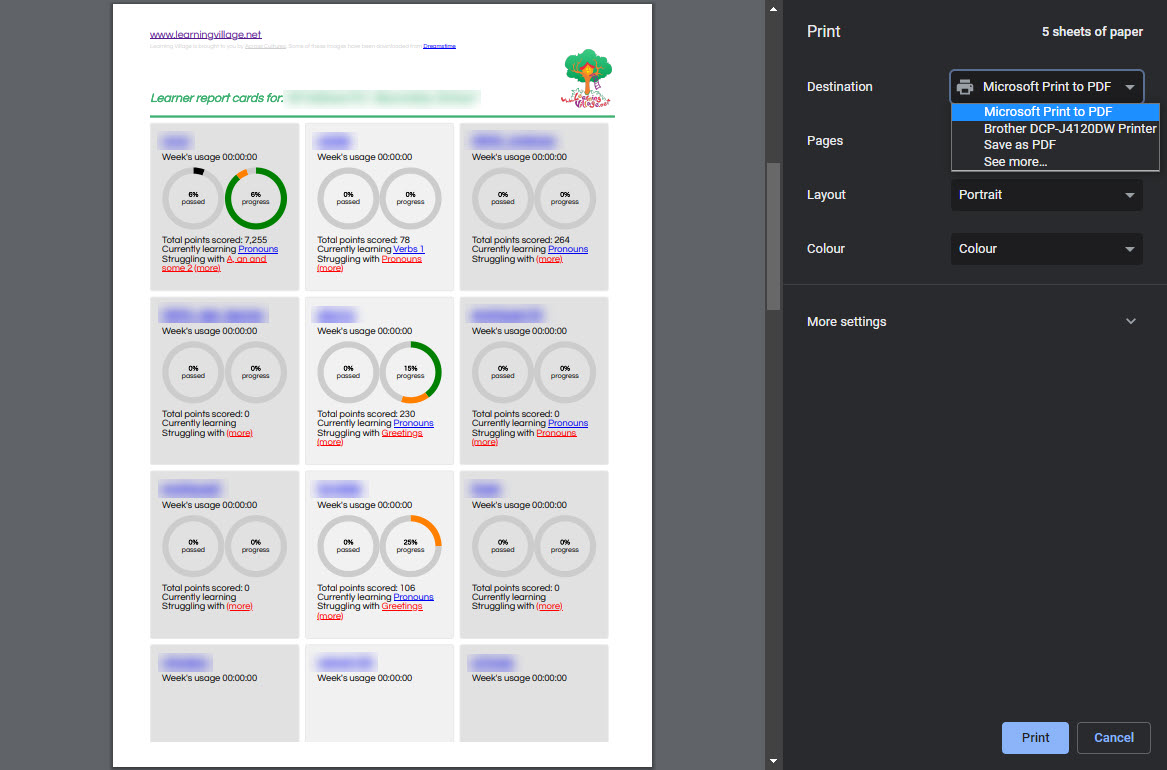
Mac, using Chrome:
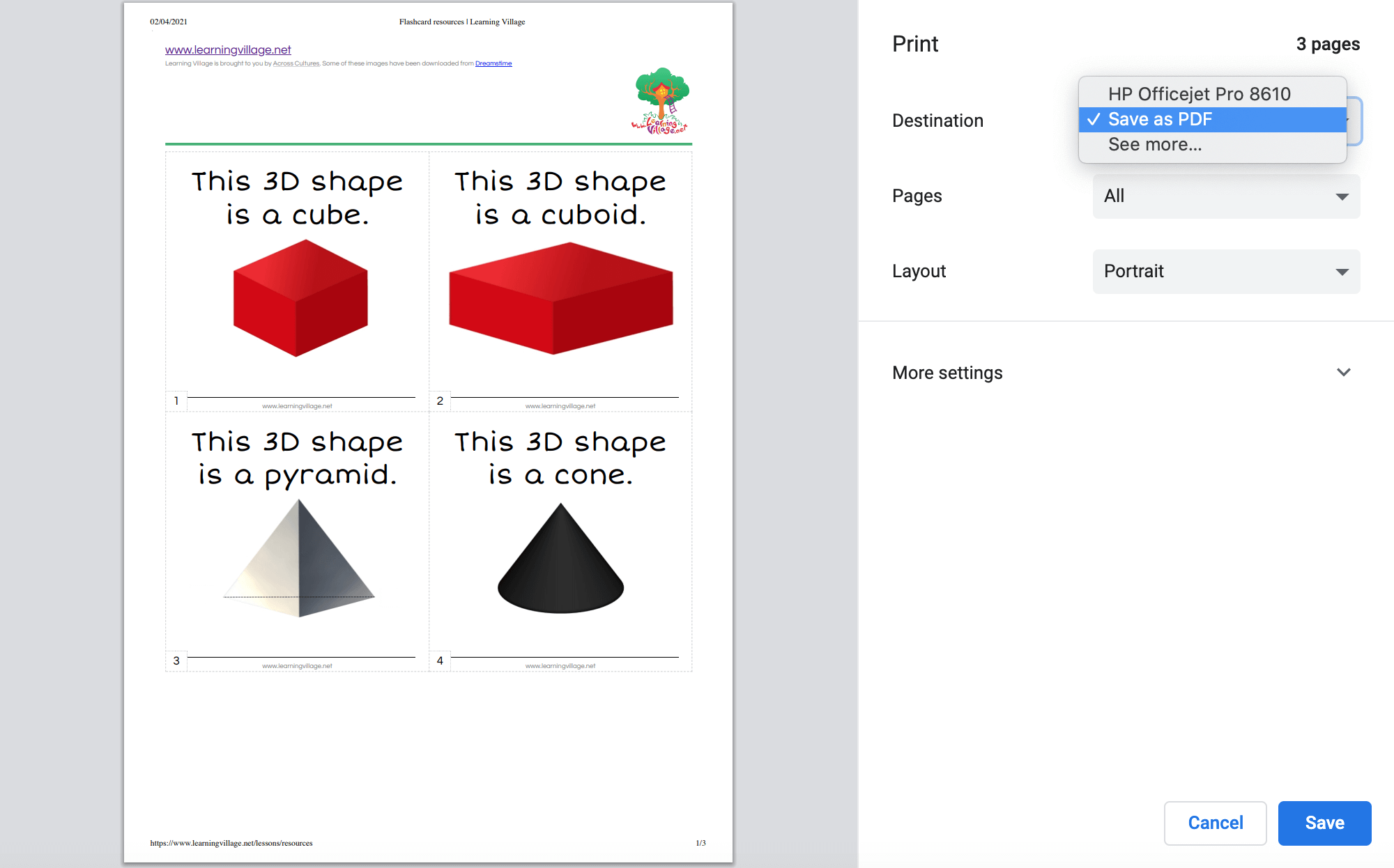
For more information, click here.
It is possible to login to the Learning Village using a Google account. This is called Google SSO (single sign-on). The idea is that you only need to know your Google username and password to log in to multiple websites, saving the hassle of remembering a unique username/password for each.
It is also possible for learners to login using Google too - so long as they have a Google account.
For teachers, the email address specified in your profile must be the same as your Google login.
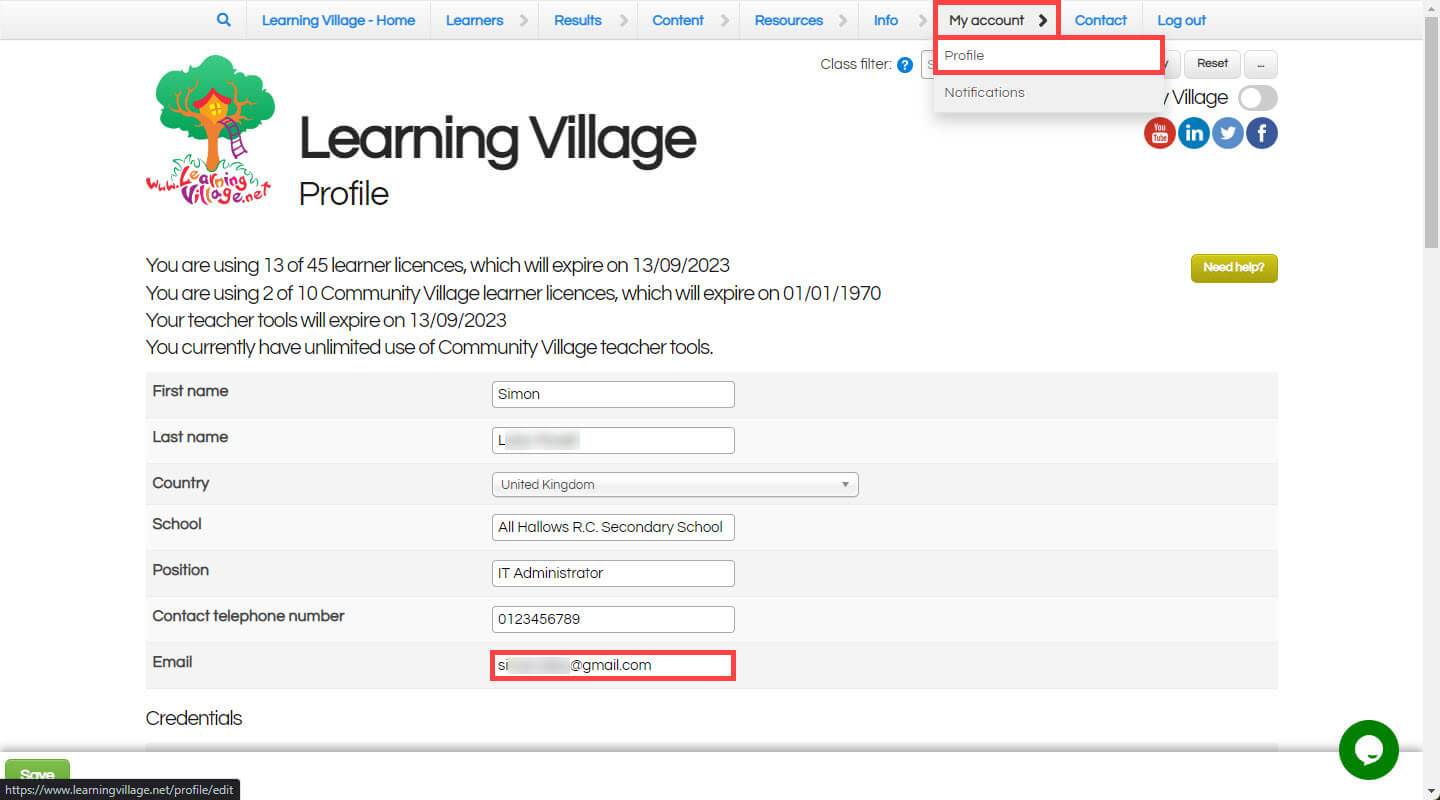
For learners, teachers can assign an email address during learner enrolment (press 'Advanced' on the first step of the enrolment wizard), or by editing the learner - when doing so, the email address entered should be the learner's Google email address:
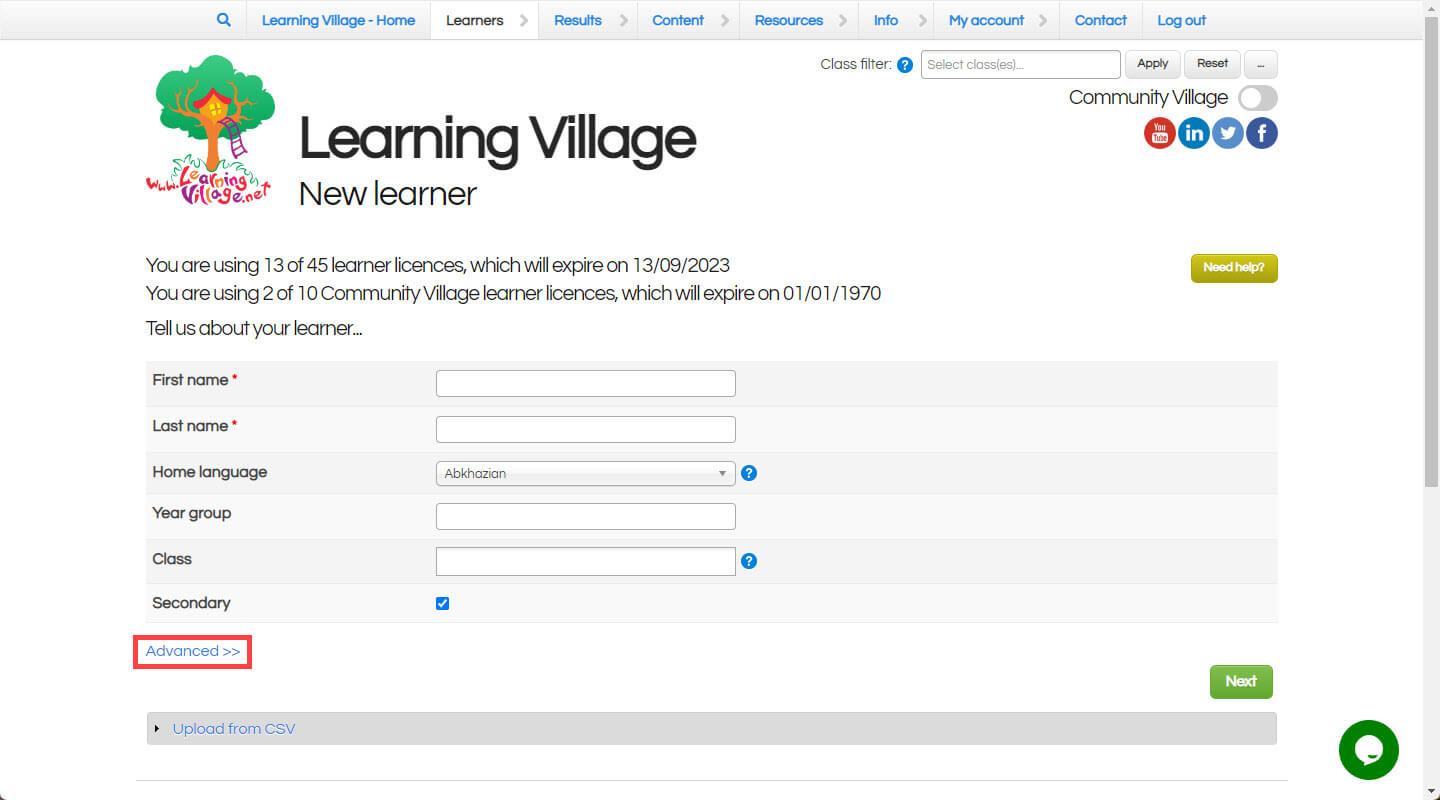
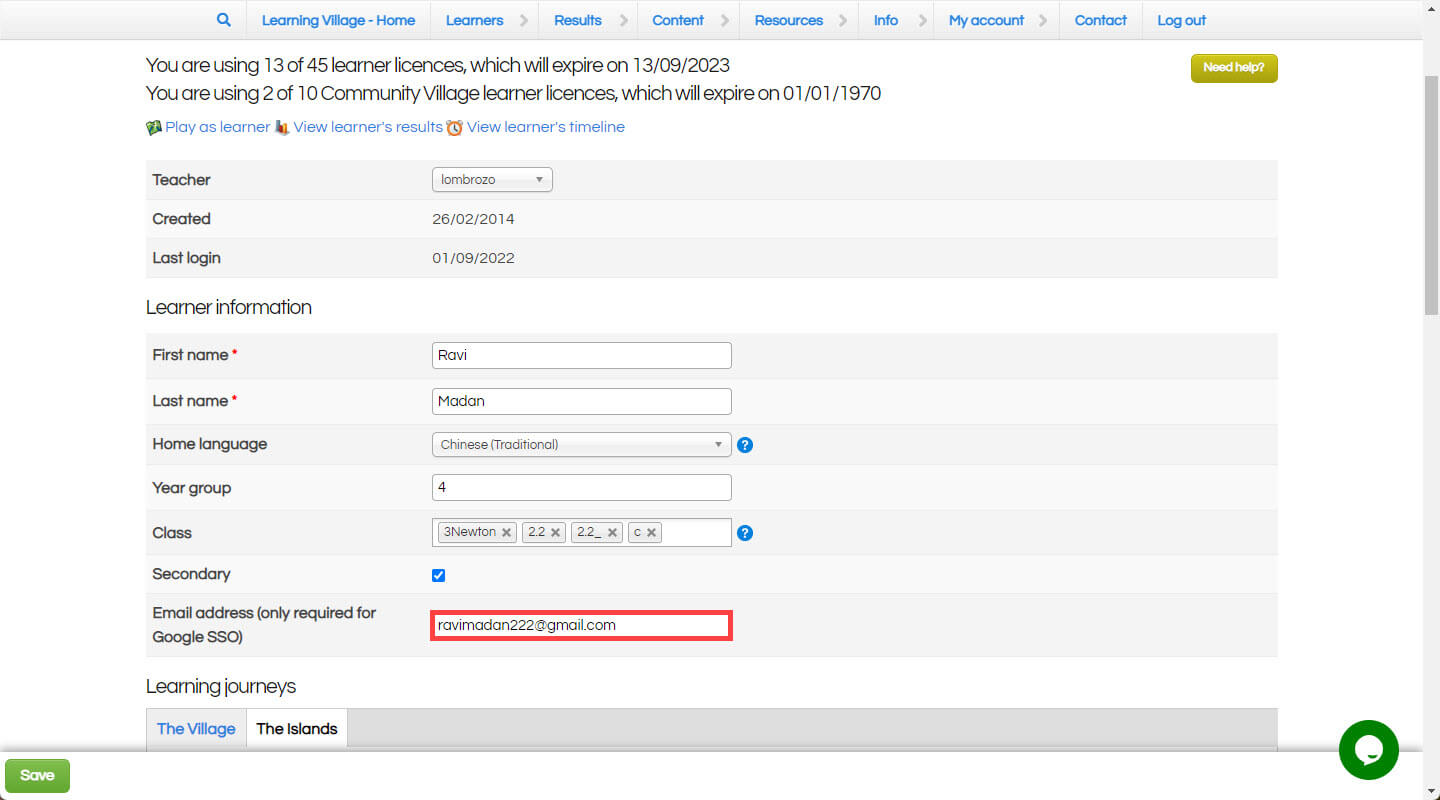
To login using the Google account, press 'Login using Google':
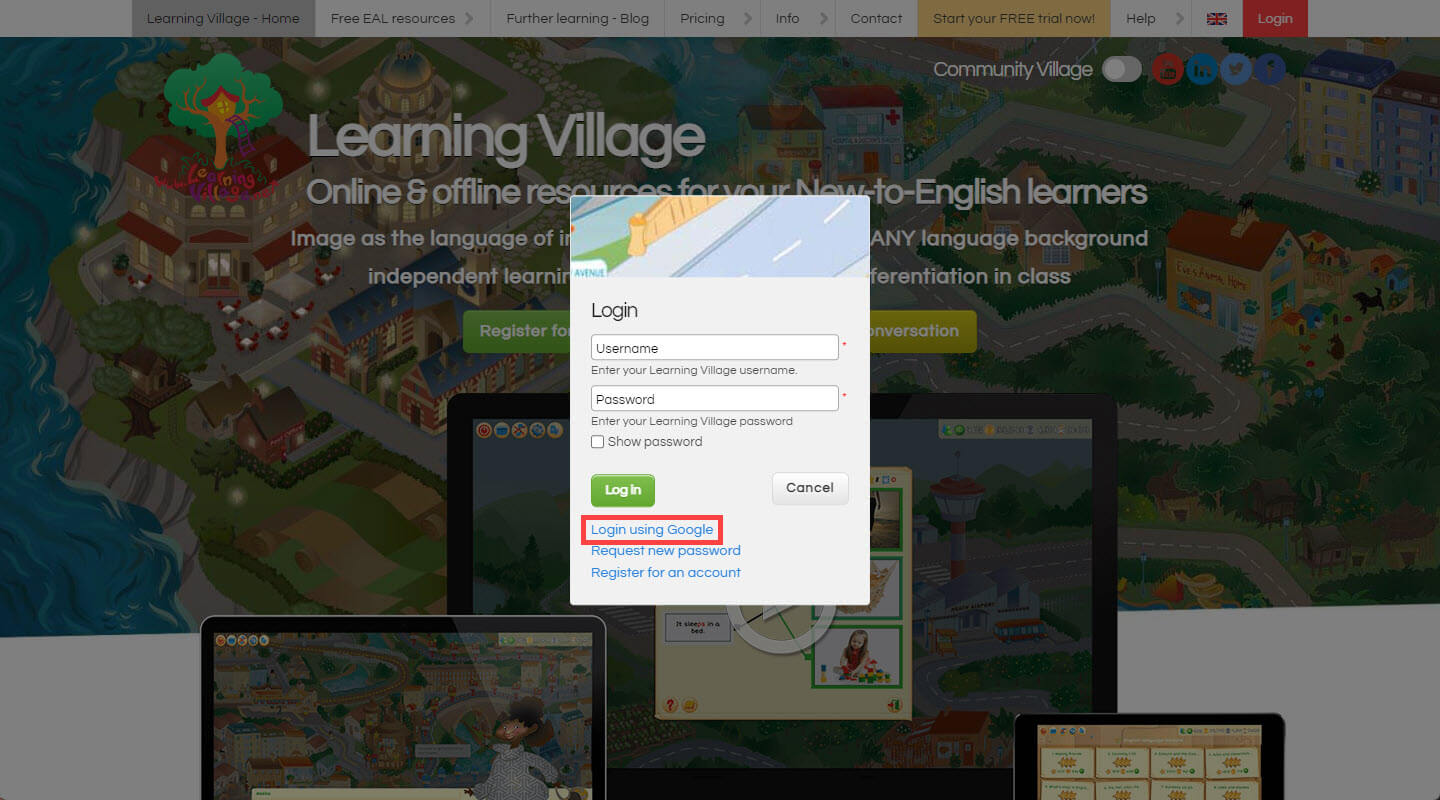
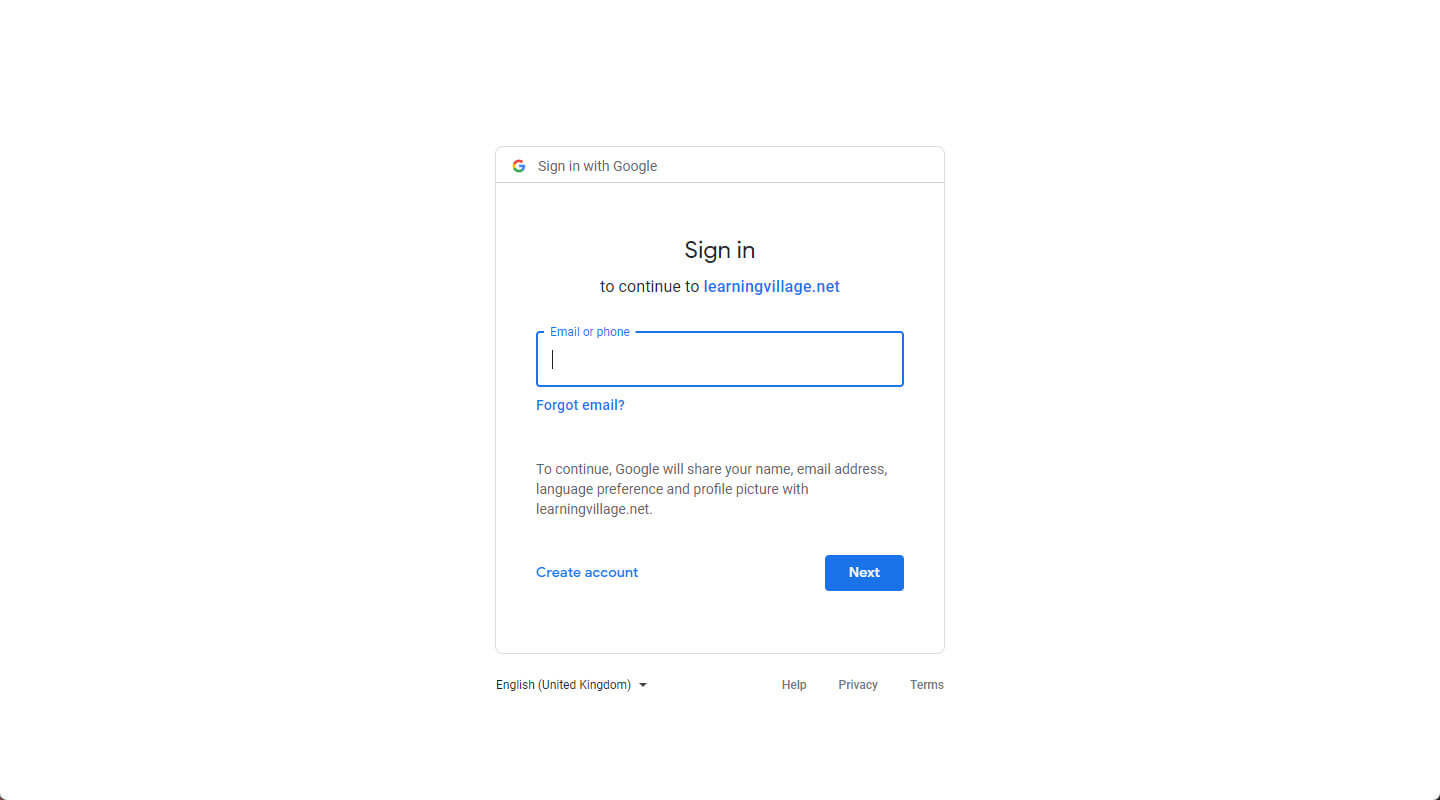
It's of great help when your learners experience an issue, to send us some diagnostics information so that we can assist and fix the problem.
To do so, once your learner has logged in and experienced the problem, either:
If the 'report bug' button is available at the top-left of the Window, press it

Using the keyboard, press and hold SHIFT + ALT and then press K
Press and hold the cog button at the top-left of the Window for 5 seconds
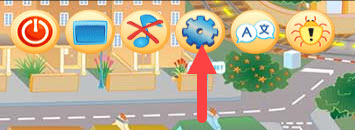
A popup will show - please enter a few helpful words to describe the problem your learner has experienced. For example "An error popped up saying 'Failed to download session data'", or "Cannot hear the audio when pressing the ear button".
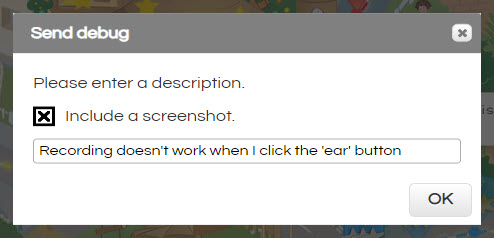
There might also be an 'Include a screenshot' tick box on the popup - if you make sure it's ticked then read the following instructions, if there's not tickbox don't worry. Click the OK button to continue.
If you saw and ticked the 'Include a screenshot' tickbox, a new popup will show asking you to share your screen. Select the screen, Window or tab that you want to share and press the Share button.
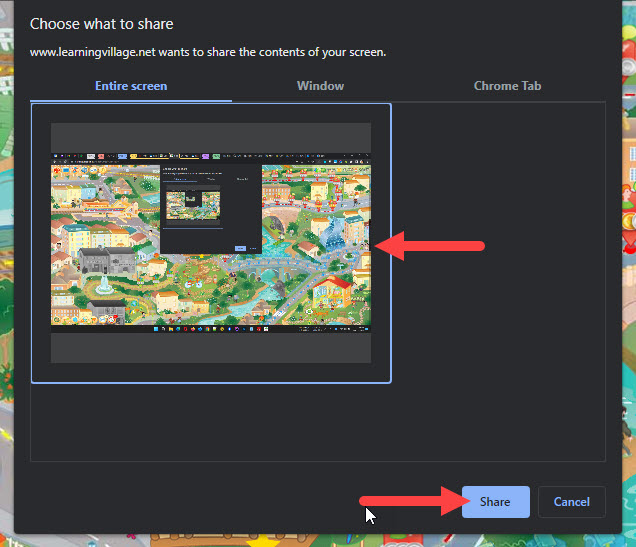
A green 'success' popup will show after a few seconds indicating that your diagnostic data has successfully been uploaded for our team to assess.